If you don’t plan to use Steam Deck for long time, you can put it in long term storage mode.That way you will preserve battery health.
For this guide, we will need to enter BIOS of Steam Deck
And so, here goes another warning – don’t access and mess around/change anything BIOS if you are not sure what this is and what it does. I cannot be responsible for any kind of damage you do following this guide.
OK, to enter BIOS – you need to press and hold Volume Up button – then press and briefly hold Power button just until you hear chime sound – when you hear first chime – let go of both buttons.
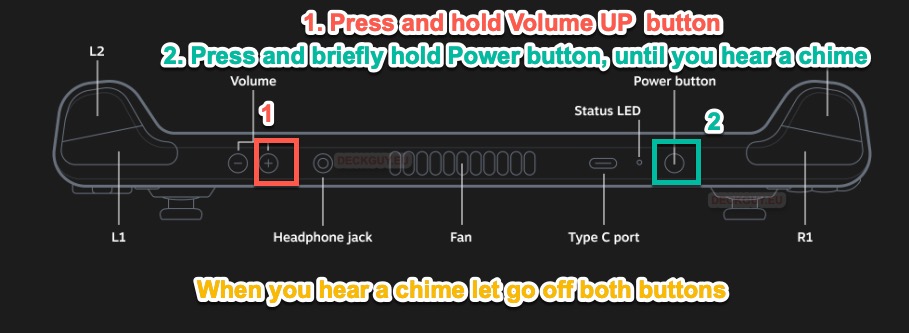
You will now be greeted with different screen – we now need to enter setup utility
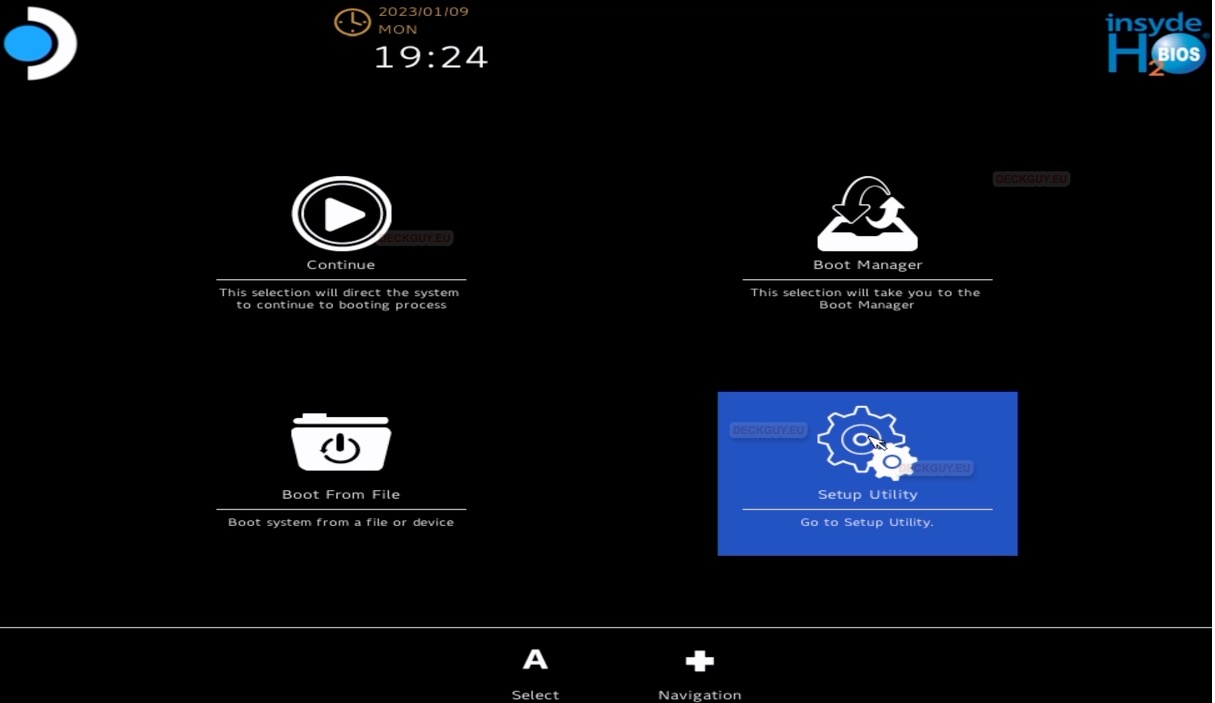
Navigate with D-Pad to Power menu, and select “Battery storage mode” – if you are sure you want this, and don’t plan to use your Steam Deck – confirm selection
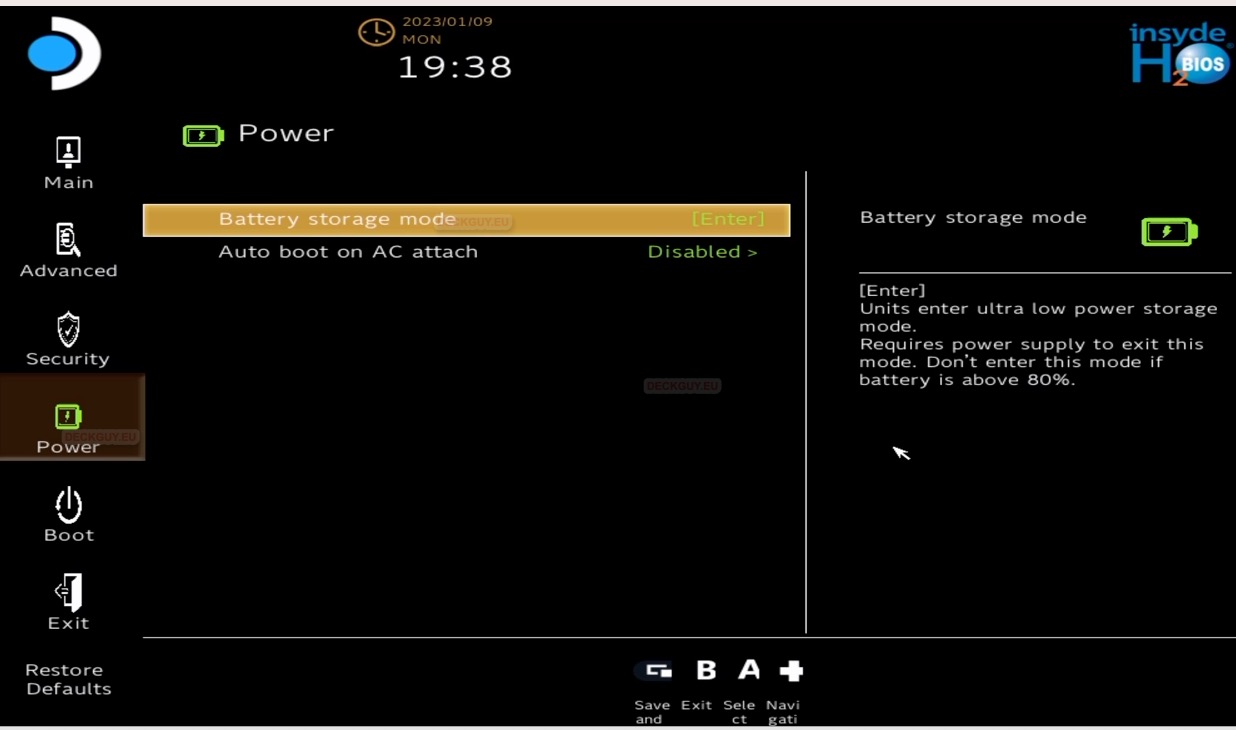
For what happens next, I just C/P from Steam Troubleshooting guide
“You should see the Steam Deck power off, and the power LED will blink three times to confirm battery storage mode has been activated.
To wake your Steam Deck from storage mode, plug in the provided power supply and power it on normally.”
