Game launchers are huge topic since there are many of them. Heroic Games Launcher can help us reconsolidate a bit – Heroic natively supports GOG Galaxy and Epic Games Launcher, so let’s check it out.
I wrote about Epic Games Launcher here, and I covered a quick overview of basic functions here.
I also wrote about installing GOG Galaxy, and its basic functions here.
But, if you wish to have these both, then there is Heroic Games Launcher.
More info about Heroic Games Launcher can be found here – https://heroicgameslauncher.com/
Wiki with Games Workarounds can be found here – https://github.com/Heroic-Games-Launcher/HeroicGamesLauncher/wiki
And here is another good list of what works, and games that need workarounds – https://github.com/CommandMC/EpicLinux/wiki/
Before you proceed any further – backup your important saves and data – make sure you have a copy of everything that is dear to you – you never know what can go wrong!
Here is a resource on how to check if game is playable on Steam Deck. Not all games work with Steam Deck, and not all games work out of the box – so it is worth checking the status of game support for Steam Deck – especially if you are buying game, and doing it only for Steam Deck.
If you are here because of Fortnite – it still won’t play on Steam Deck (as of middle January 2023).
Before we start – as always – be careful, and don’t change anything if you are not sure what you are doing, I cannot be responsible for lost savegames or burned hardware, or any type of damage for that matter.
Quick help if you are really new to Steam Deck (things that you will need here)
How to get to Desktop Mode on Steam Deck
How to get on-screen keyboard on Steam Deck
How to navigate Desktop Mode with Steam Deck
Steam Deck File System Basic – How to navigate File Manager
Installation
We need to go to Desktop Mode on the Steam Deck | click on Discover (app store, on the bottom left part of the screen by default) and in search enter – Heroic | You should be offered Heroic Games Launcher – click on Install on top right part of the screen.
Press Install
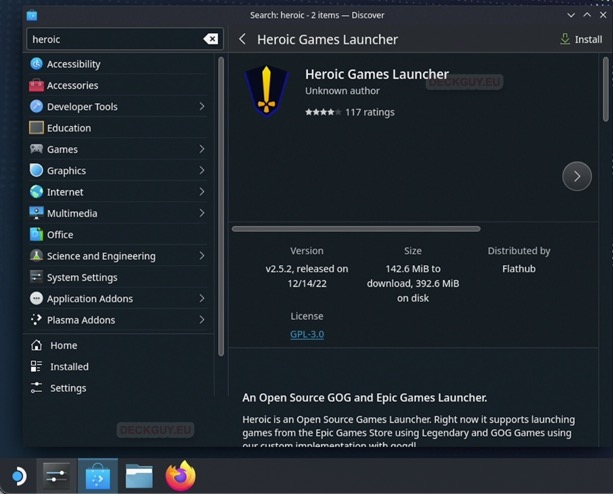
Below installer, there are listed main features, and limitations of Heroic Games Launcher in flatpak form (Flatpak is installer for Linux in short)
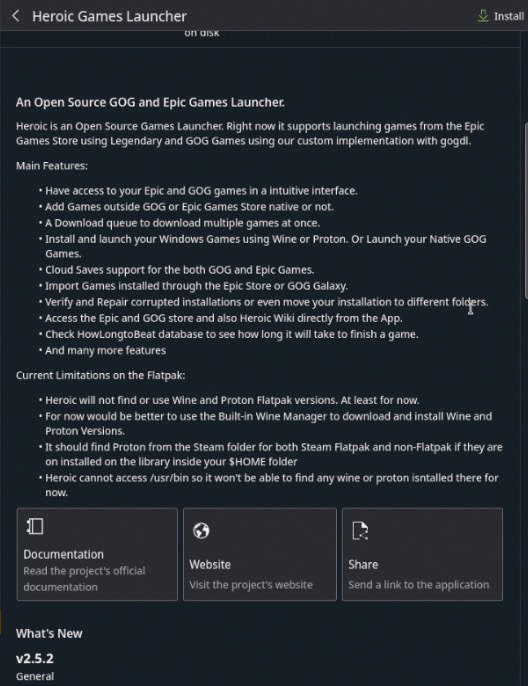
After installation you can find Heroic Games Launcher by clicking on Steam orb in bottom left corner, pressing on Games menu and selecting Heroic Games Launcher.
The main screen of Heroic Launcher opens
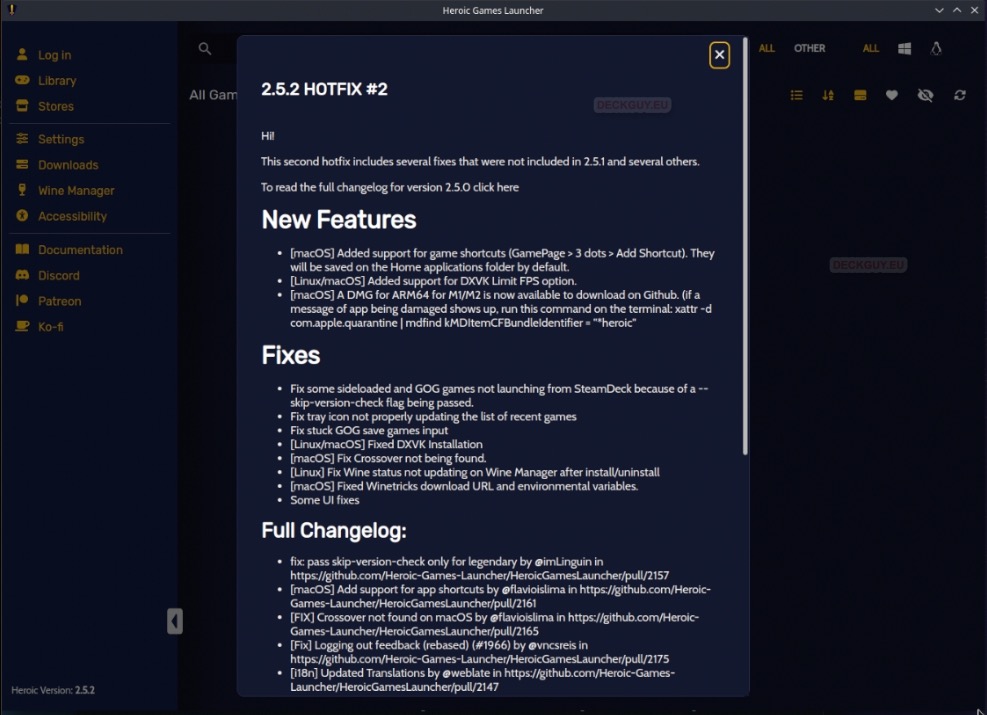
Configuration
I won’t go in details with Heroic Games Launcher – I will cover few important and basic details – if you find yourself using this app very often and for many games – you will maybe need to adjust additional settings.
Settings | General | Global Settings
Here you can change App Language, select theme and default installation path…

Settings | Game Defaults
Here are default settings your games will use. It is recommended in Heroic, for non-Steam games to use Win-Ge-Proton, and for Steam Games – Proton-GE-Proton. Since AntiCheat doesn’t play nice with Steam Deck, here you will also find options to eventually get the game with these features playing (EasyAntiCheat and BattleEye). Some games, like Fall Guys can be run with these options tweaked a bit.
You can adjust these settings by game individually.
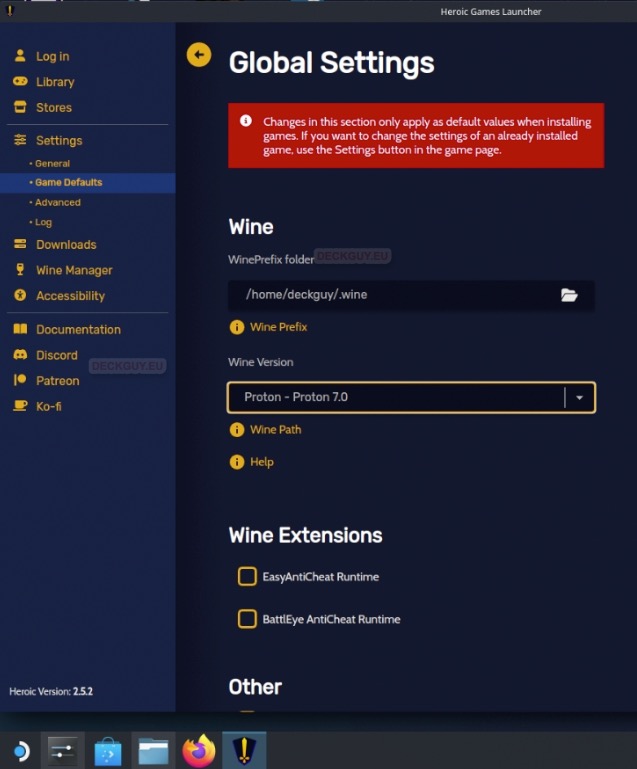
Settings | Advanced
You an select different binaries for GOG and Legendary here, and also install EOS overlay for Epic Games.
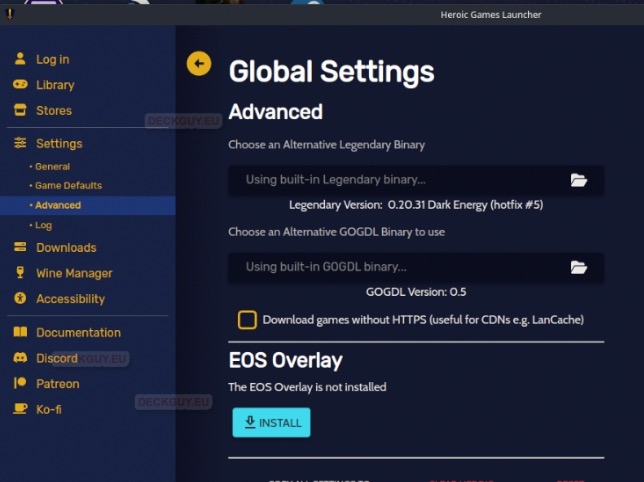
Wine Manager
Here you will download compatibility tools – Win-GE-Proton will suit best non-Steam games, and Proton-GE will be optimal for Steam Games.
I already wrote about Proton and GE-Proton, so you can check that out for better understanding of the topic. You will need one of these two tools (Win-Ge-Proton, or Proton-GE) to run Windows games under Linux/Steam Deck.
Under Wine Manager you can download multiple versions and select best one for the game you wish to play (not all versions will work the same)
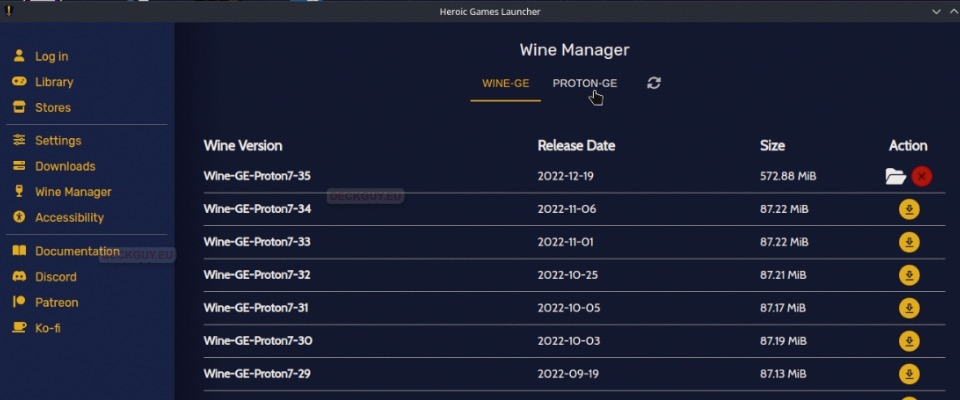
Log in / Library and Stores
Ok, on Log in – we can login with our Epic or GOG account. We can also select Language for our Heroic Games Launcher here
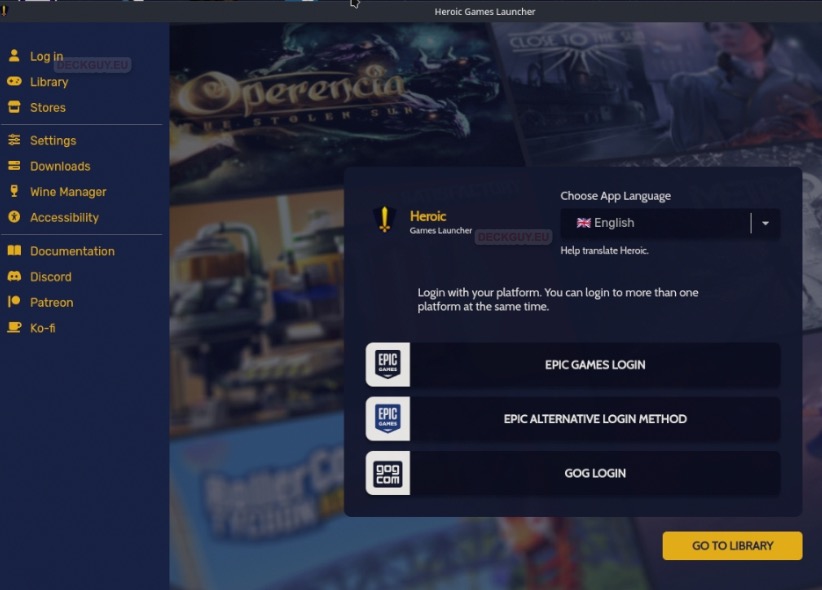
If you click on Epic Games Login – you will be redirected to Epic Games web to login
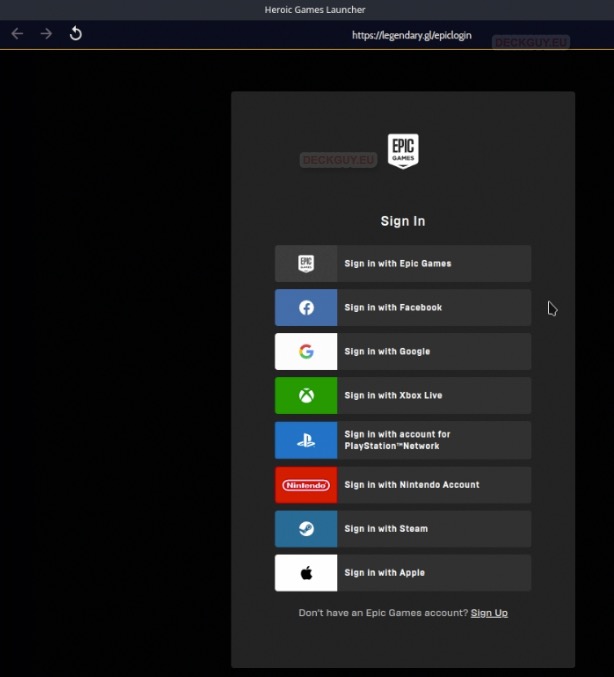
GOG Login will take you to the GOG site
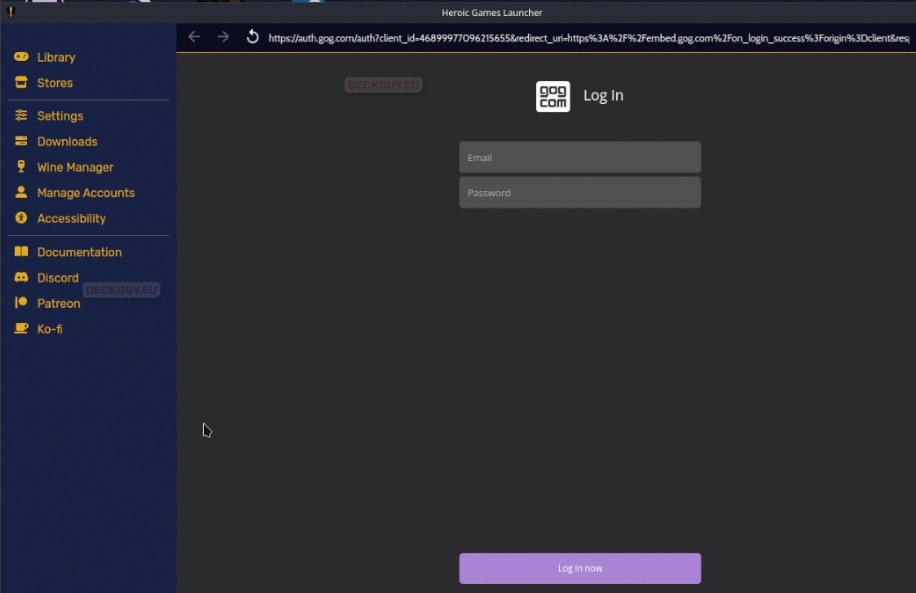
I’m now logged into both accounts, and log in screen is no more visible in right menu on the top.
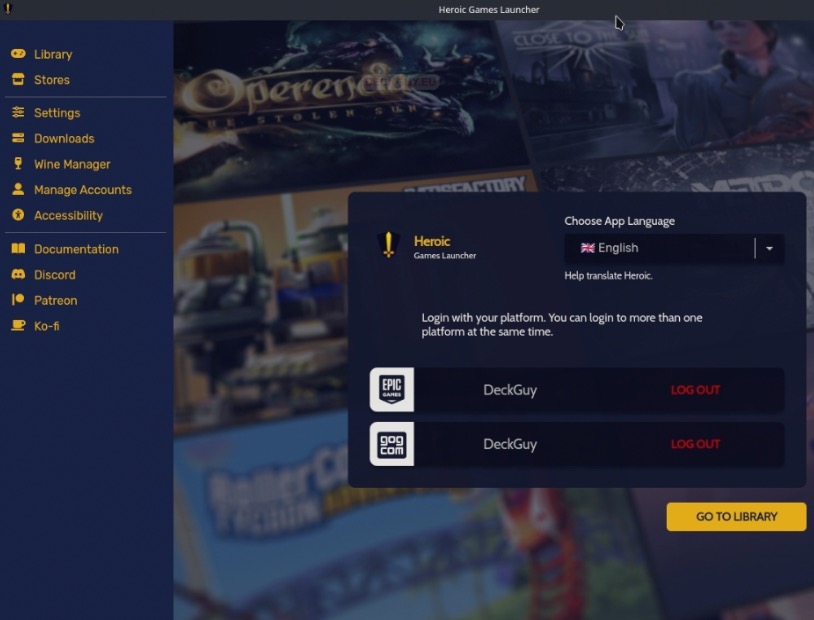
In library you will see your games from both stores – here you can manage them
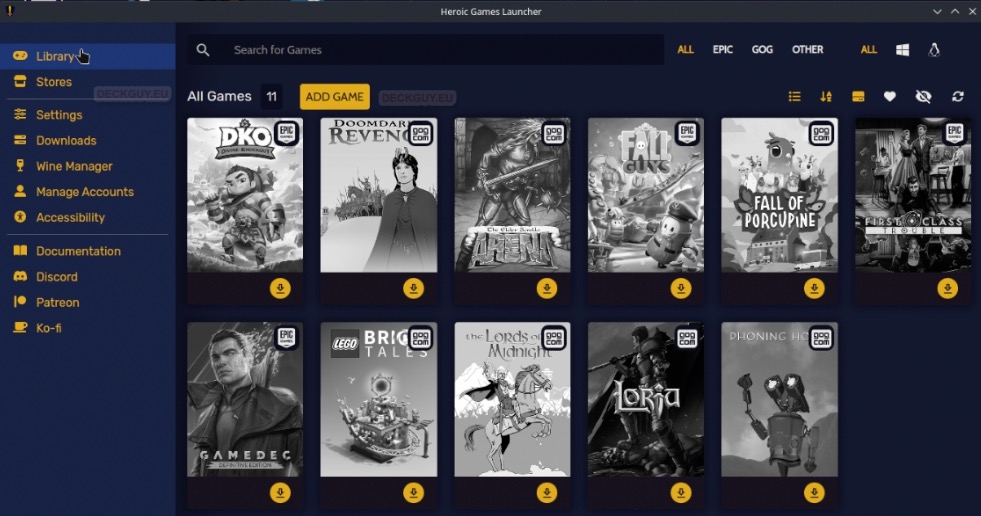
And Stores menu will give you access to both Epic and GOG store – really lovely
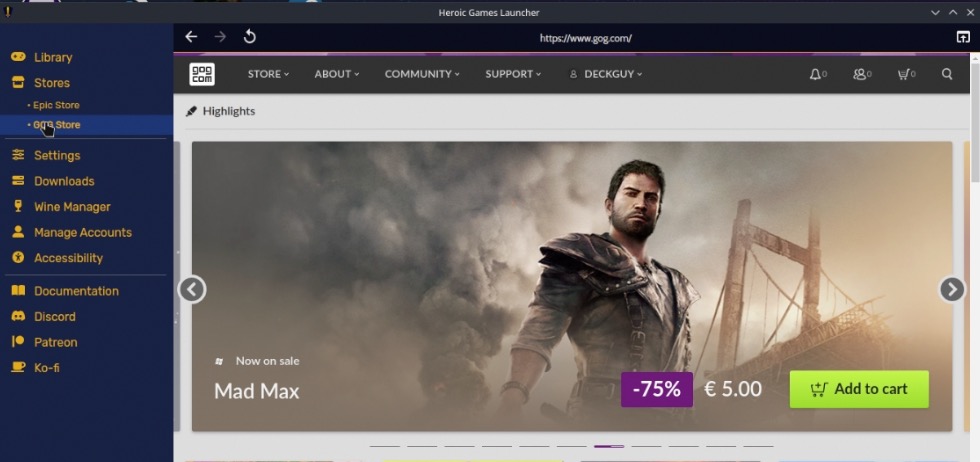
Download and Play game
From my library I will select Phoning Home and install it
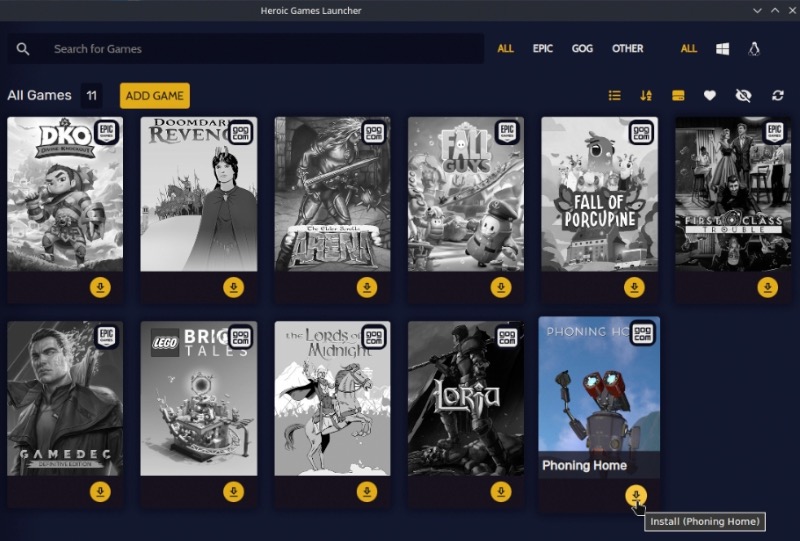
You will get new window in which you will see install path, you can select to use Default Wine Settings, select WinePrefix and Wine version. Really elegant. I will select Install
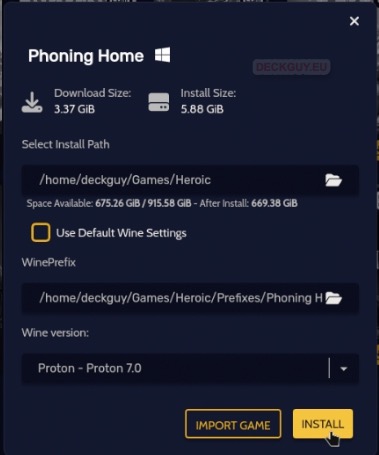
Status can be seen from Downloads menu or at the left bottom part of the main screen of Heroic Games Launcher
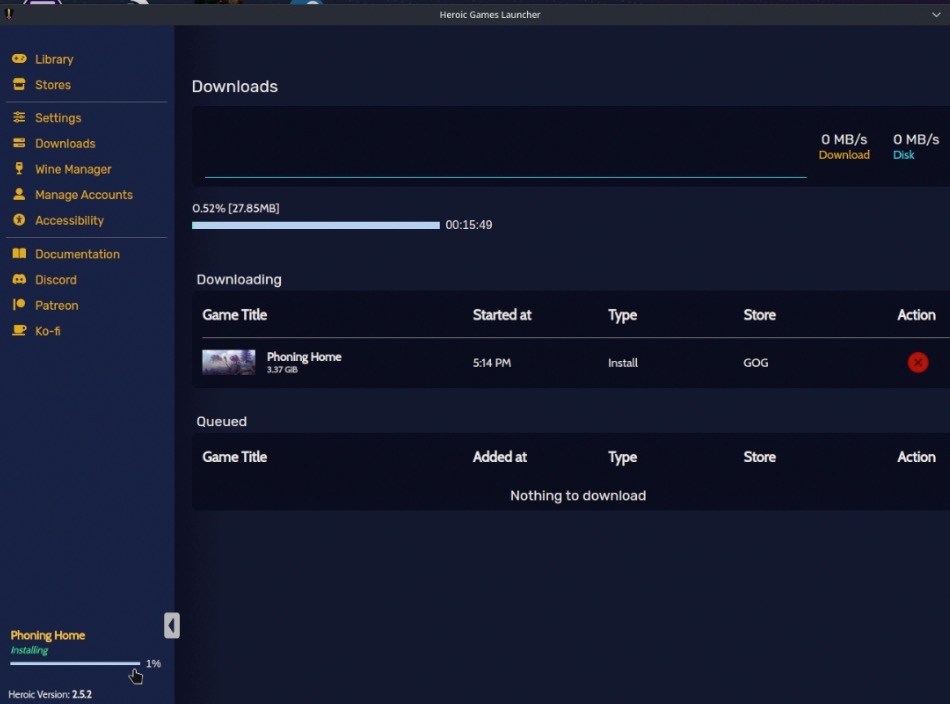
Game is installed in /home/Games/Heroic folder
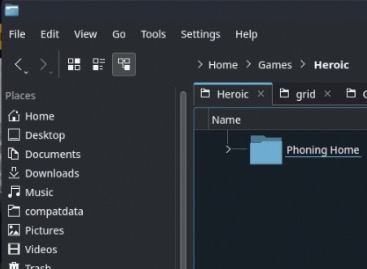
And if we look at the library now, we can press Play on the game
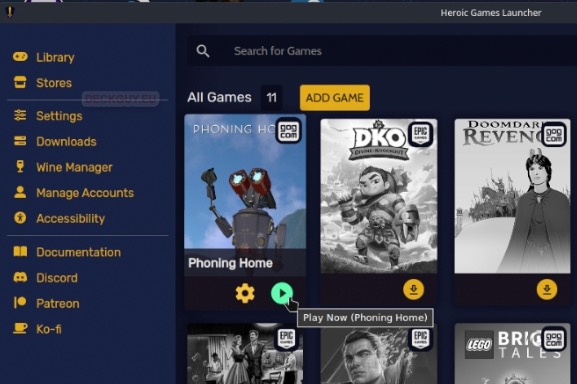
Game will start and will play
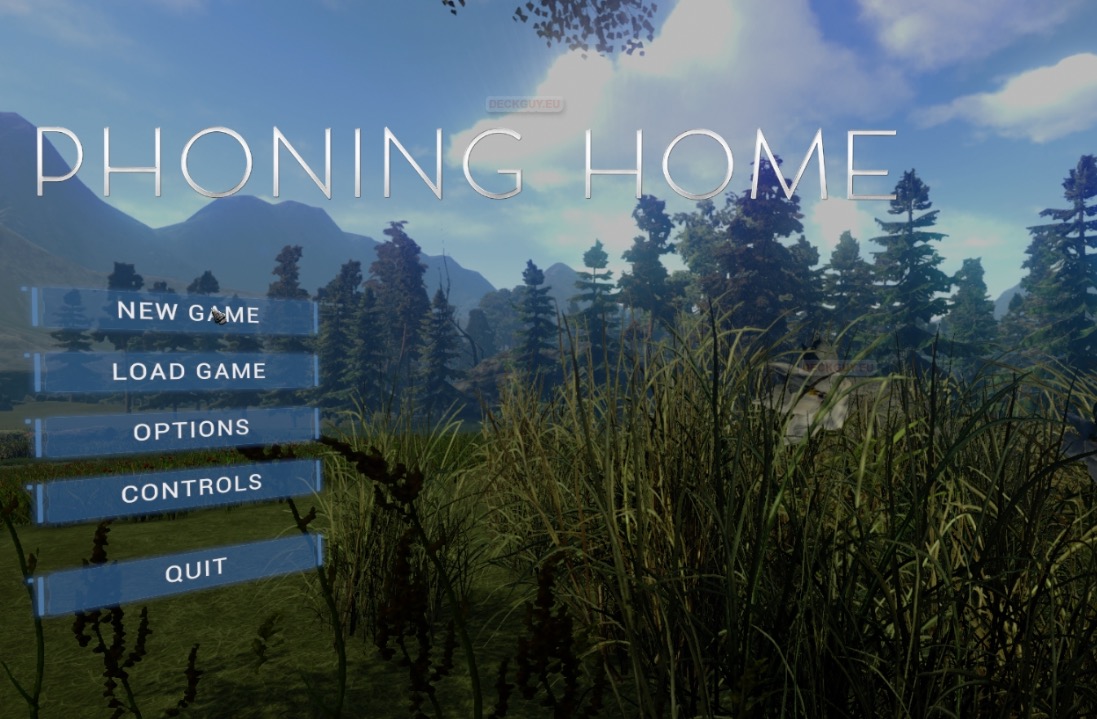
Not all games will play instantly – some won’t play at all, for some you will need tweaking, just to reiterate that again, in case you are only learning about Steam Deck.
Uninstall a game from Heroic Games Launcher
To uninstall a game from Heroic Games Launcher, we will click on game we wish to uninstall in our library view.
We will press Uninstall after we select it from top right menu (thee vertical dots)
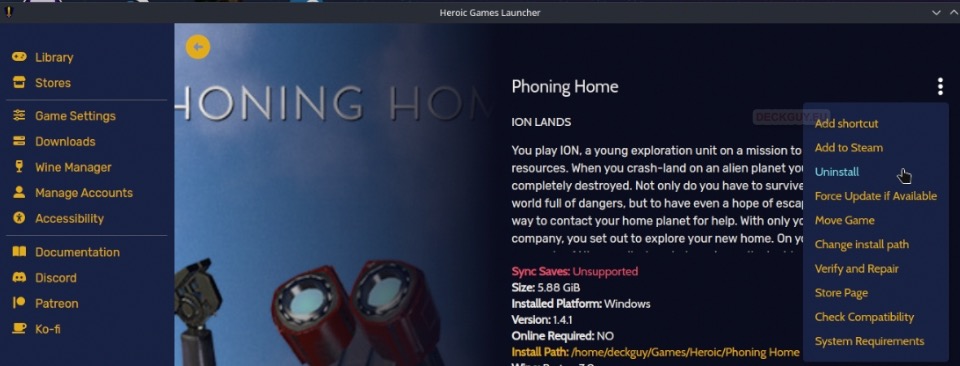
I want to completely clean my disk – so I will also remove prefix – Yes
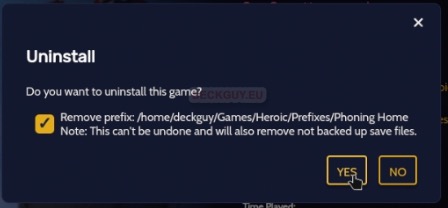
Game is completely and physically removed from Deck – this is very nice.
Last, but not least, how do we run Heroic Games Launcher in Gaming Mode?
Everything I done, I did it in Desktop Mode, but it would be nice to run Heroic Games Launcher in Gaming Mode also.
We will simply add shortcut to it.
Start Steam Client – click on ADD A GAME at the bottom left part of Steam Client screen. Select Add a Non-Steam Game… Find Heroic Games Launcher and click on ADD SELECTED PROGRAMS
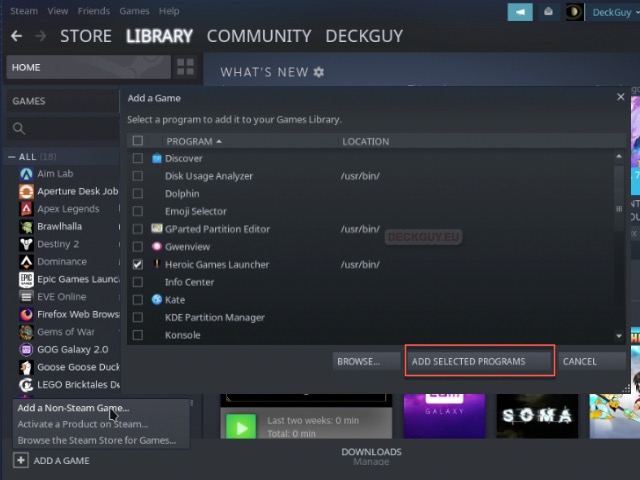
We now have it in Steam Client
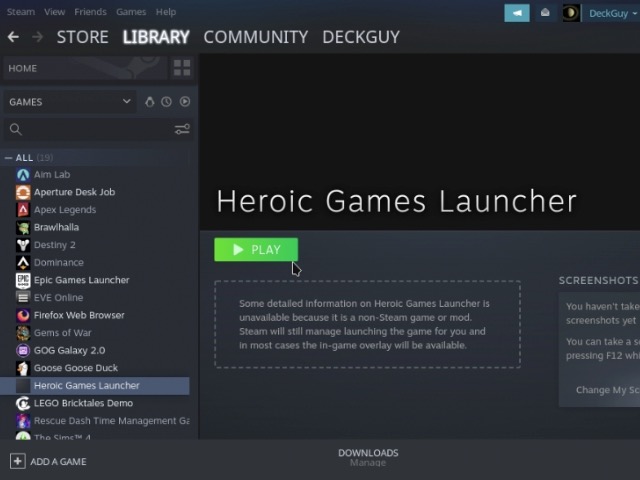
If you wish to beautify a bit Heroic Games Launcher in Steam Client, follow this guide
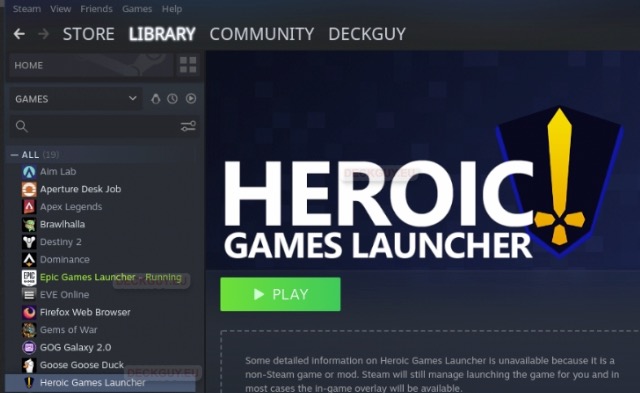
It runs very nice in Gaming Mode
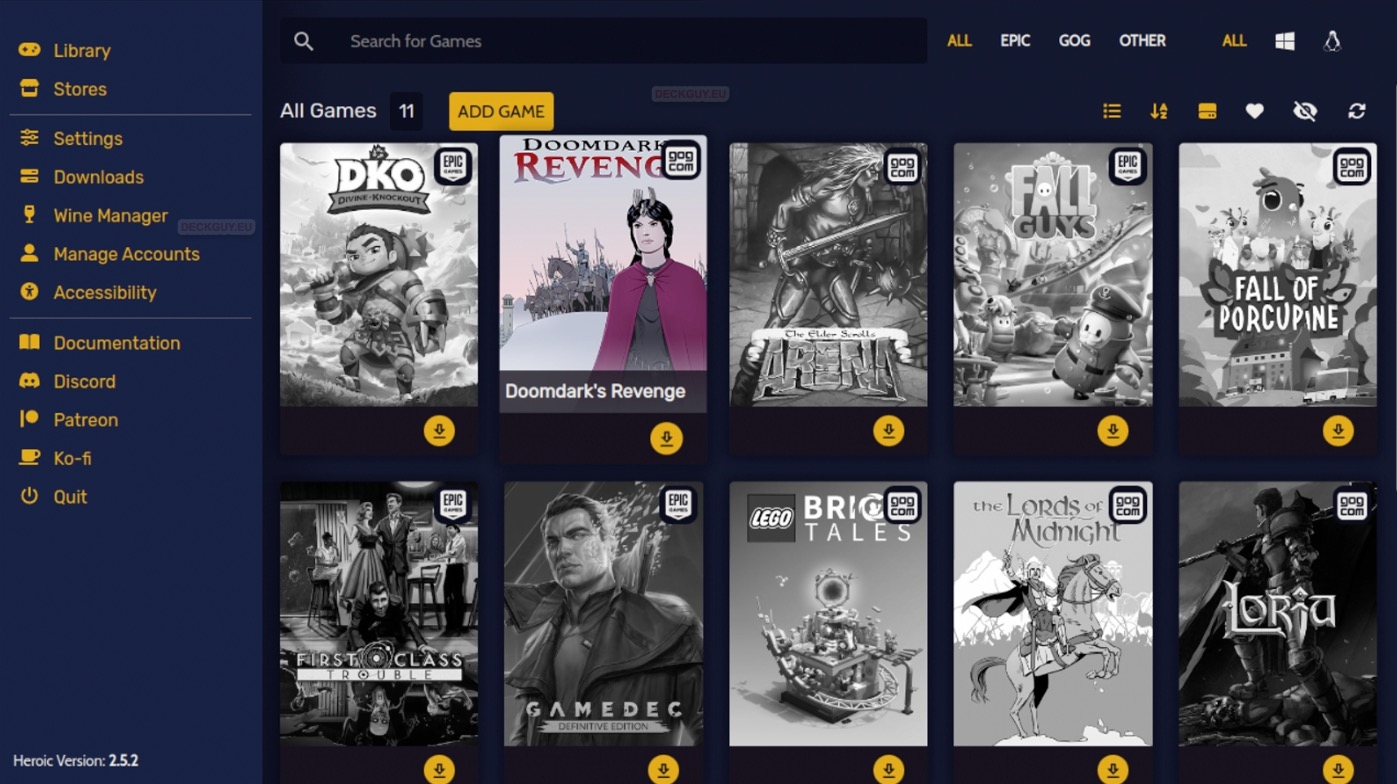
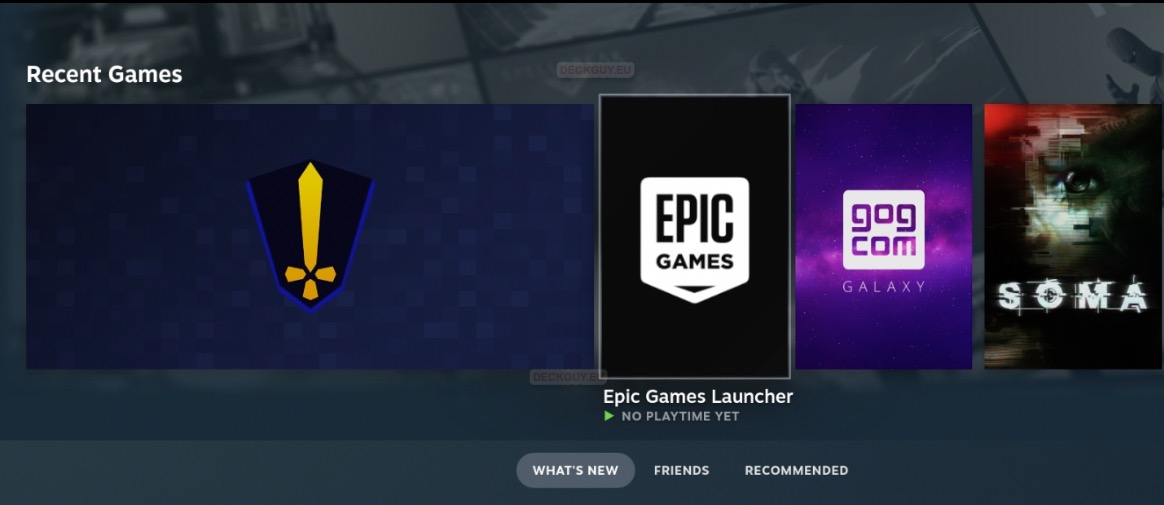
That is it, this was quick overview of Heroic Games Launcher – looks easier way to manage your GOG and Epic games – especially if you are new to the world of Linux.
