You formated MicroSD card on your Steam Deck. MicroSD card is fine, it works in Desktop Mode, but is not shown in Gaming Mode on your Steam Deck. Here is what you can try.
It happens to me often on my testing rig for SteamOS – I have MicroSD card in it, but sometimes it will not be recognized in Gaming Mode – card is formatted as ext4 on Steam Deck.
Here is one possible solution – there are many reasons why MicroSD is not working on your Steam Deck – you can try this solution – it may work for you, but again – it may not, depending on what is going on in your case with your MicroSD and your system.
In my case – Desktop Mode works perfectly, MicroSD card is there, I can write to it – it mounts – everything is good – but I cannot see it in Gaming Mode.
Ok, go to Desktop Mode on Steam Deck – select Steam Client from Desktop – click on Steam menu on top and select Settings
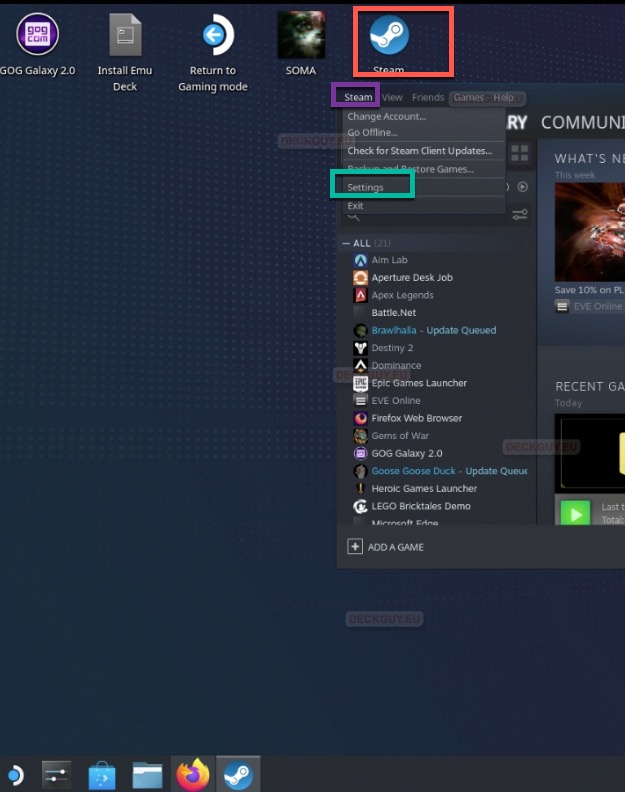
From the side menu select Downloads – and under Content Libraries select “STEAM LIBRARY FOLDERS”
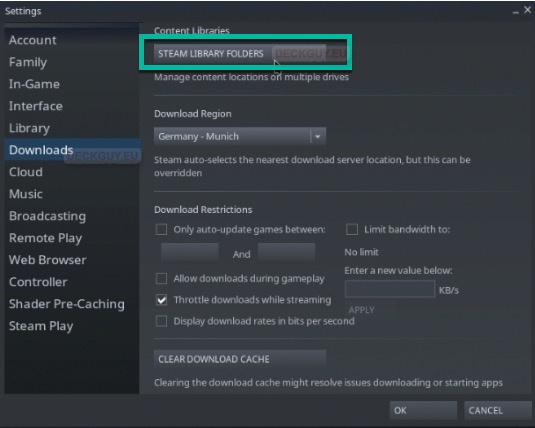
Click on little plus on top of Storage Manager and navigate to
/run/media/mmcblk0p1If everything is ok and path exists, you should be offered to add your MicroSD card – and press Select
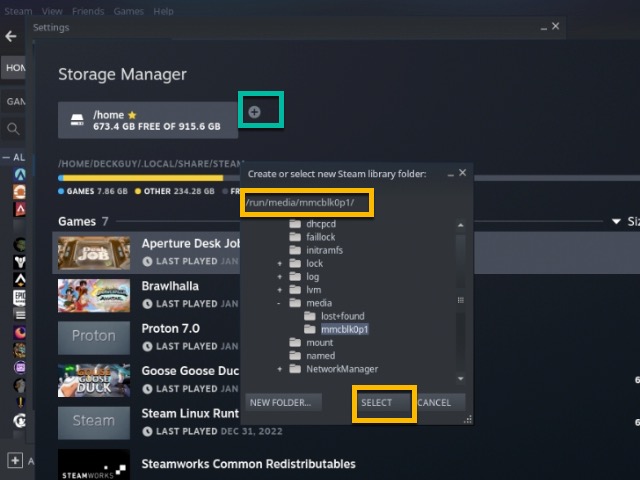
You could also get a menu like one below (if you have SteamApps folder on MicroSD) to select your MicroSD card (if it has steamapps on it) – you can press Add
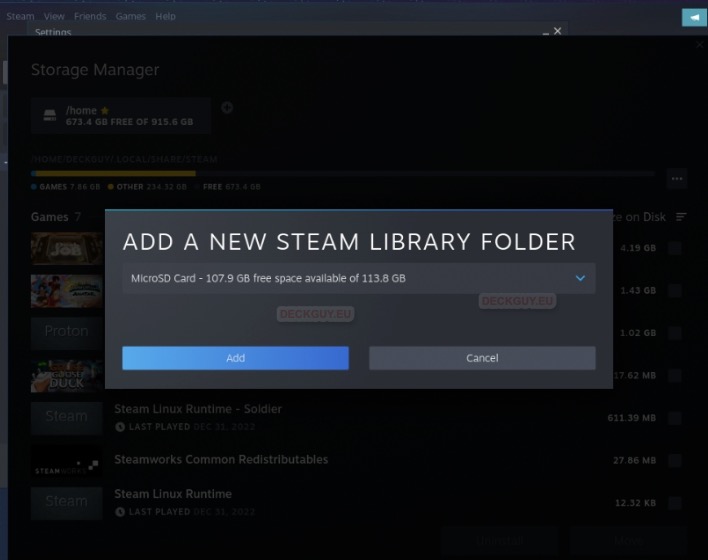
Result should be the same – your MicroSD should now be visible in both Desktop and Gaming menu.
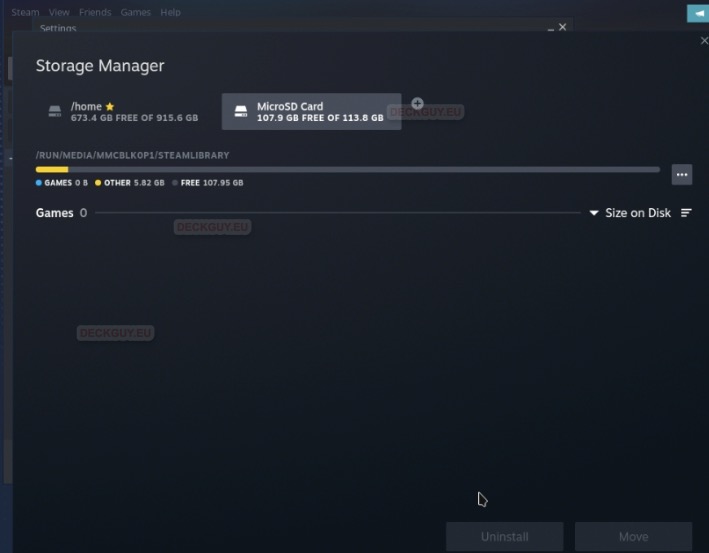
There are all kind of errors you could get which could be reason why you cannot mount MicroSD in Gaming (or Desktop) mode.
- MicroSD is not empty (you have files, folders on it, rm -rf command in terminal shoudl solve that)
- There could also be problem with folder permissions
- Faulty MicroSD
- and unfortunately many more obscure problems…
Hope this helps someone and solves at least one problem.
