Quick and simple guide – how do you update software on your Steam Deck?
It is important to update your Steam Deck – new software updates can bring more stability, new features, interface changes, and various different improvements.
Of course, updates can be buggy sometimes, so my advice would be to not apply updates immediatelly. Wait a bit and see if the update is stable and improves your Deck. (critical security updates are exception and should be applied as soon as possible).
So, let’s go and check this out.
Let’s suppose you are on Gaming mode screen on your Deck, in top right corner of your Steam Deck, you should see a little exclamation mark with cog. That means you have a new system update.
If you click on that cog with exclamation mark, it will take you directly to Settings – System – Updates section from where you can apply update.
Another option is to press Steam button on your Steam Deck. It will take you to Menu. From there you will navigate to System and there is your Updates section.
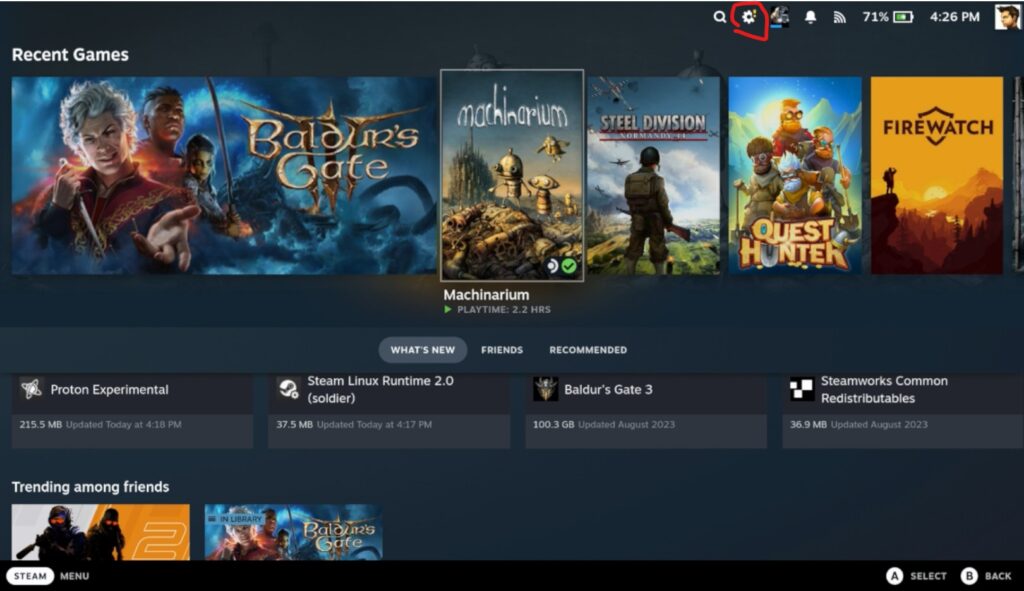
Once you are there, you will simply press Apply button and process of downlaod and installation will start.
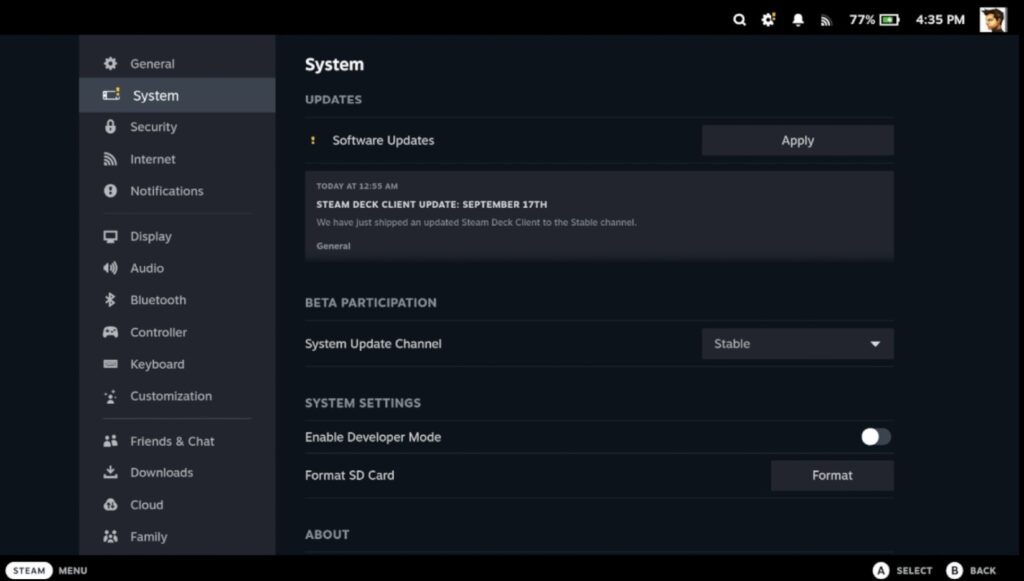
After we press Apply, update process will begin. It will take some time, so be patient…
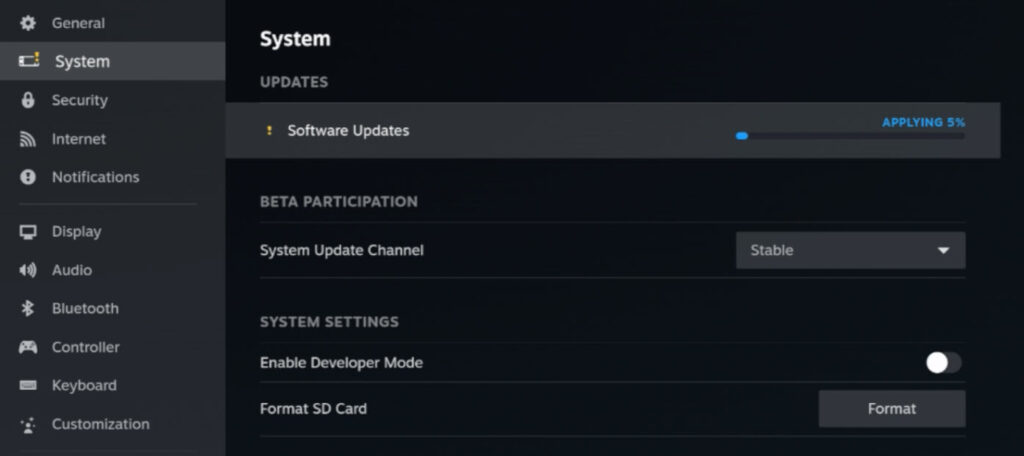
After update is done – press Restart to restart your Steam Deck.
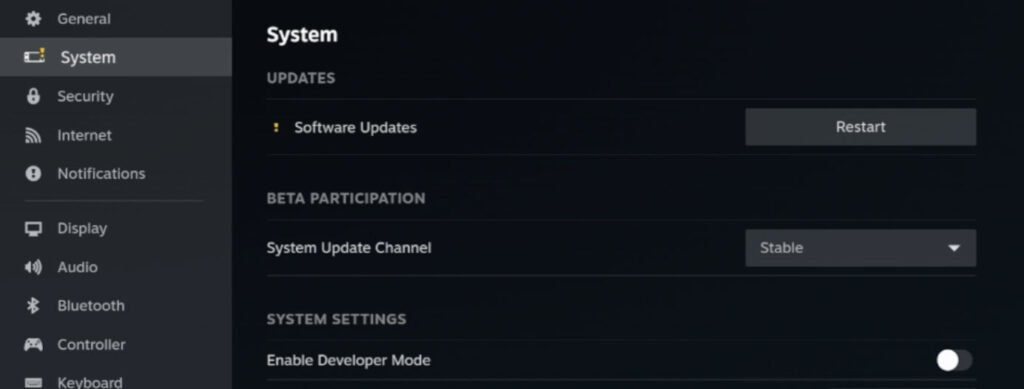
Rebooting…
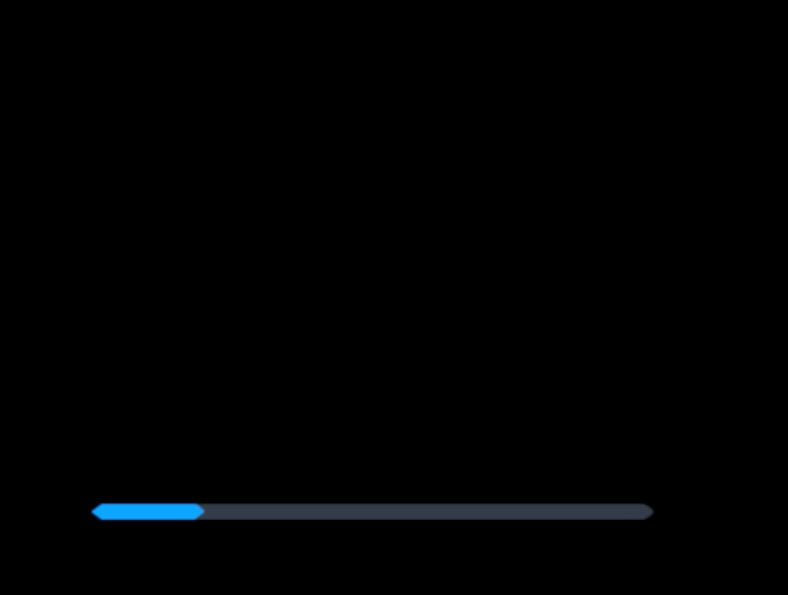
There will be a few more reboots…
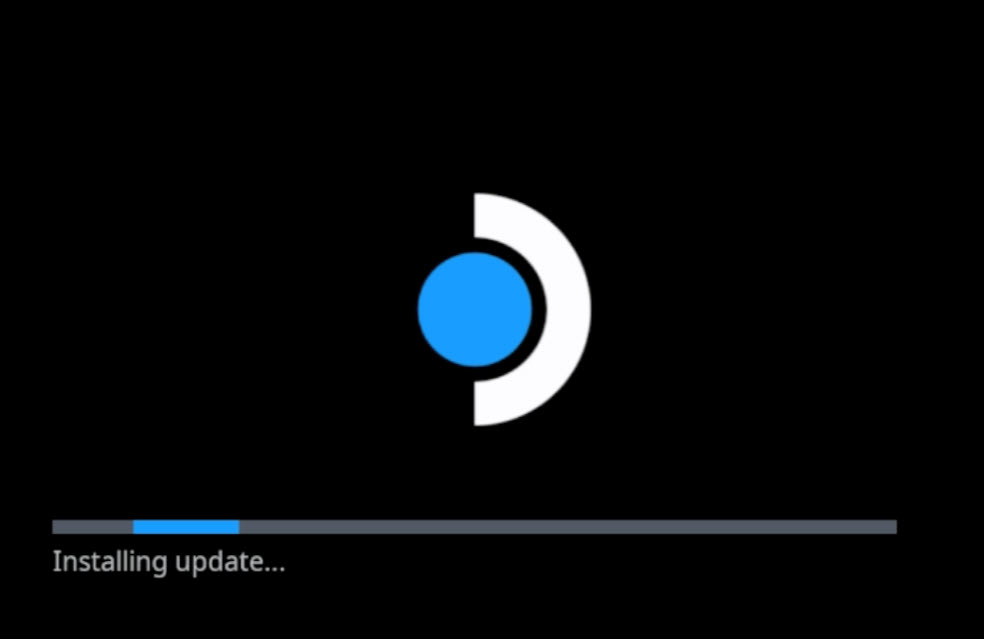
After some more time you will be back in Steam Gaming mode with console succesfully updated. If you press check for updates again, you will get prompt that you are up to date.

That is it, we managed to update our Steam Deck to newest version.
