Simple and quick guide on how to boot Steam Deck into Boot Manager. Boot Manager is useful if we want to troubleshoot our Steam Deck, boot from MicroSD, do a reinstall. Booting Steam Deck into Boot Manager is quick and easy!
First, turn off your Steam Deck
If in Desktop Mode – press and Hold Power Button to get the menu – select Shutdown
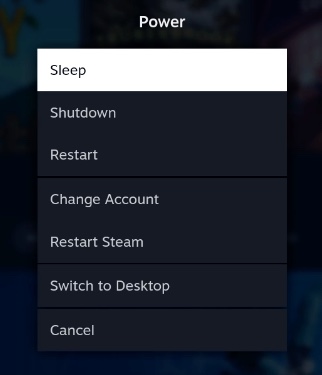
If you are in Desktop Mode – select Steam orb at the bottom left part of the screen and from the menu select Shutdown.

Now, after Steam Deck is turned off – press and hold Volume Down button – and then press and briefly hold Power button just until you hear chime sound – when you hear first chime – let go of both buttons
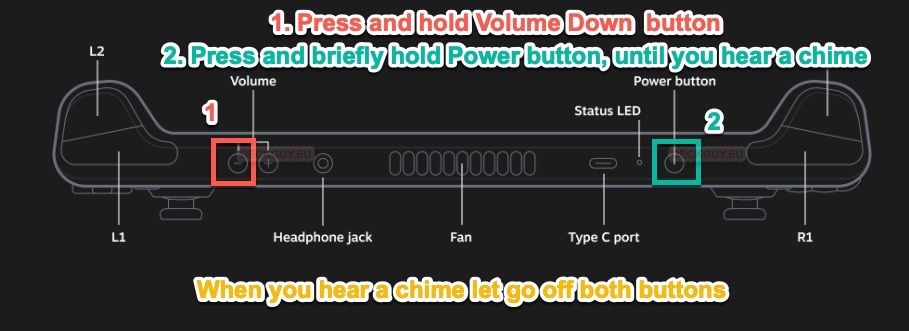
If you were good enough, you will be greeted with boot manager of Steam Deck. With DPad you can now select what you want, and press A to select your item, or B to exit.
