You can get to Boot Manager and select your Boot device for Steam Deck. But, if needed you can also access BIOS.
Fact that you can access BIOS on Steam Deck doesn’t mean you should.
And so, here goes another warning – don’t access and mess around/change anything BIOS if you are not sure what this is and what it does. I cannot be responsible for any kind of damage you do following this guide.
OK, to enter BIOS – you need to press and hold Volume Up button – then press and briefly hold Power button just until you hear chime sound – when you hear first chime – let go of both buttons.
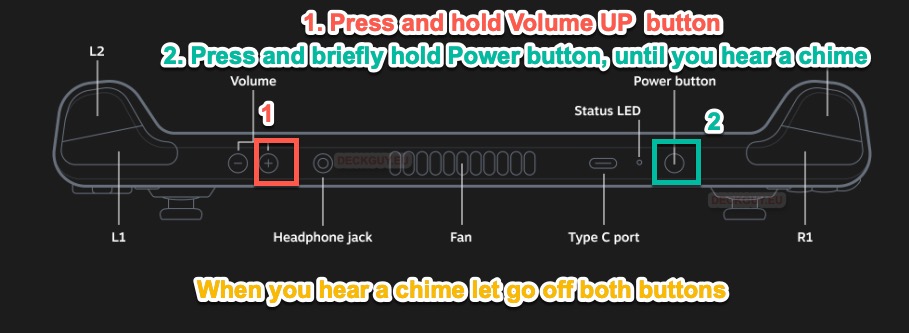
You will now be greeted with different screen – we now need setup utility
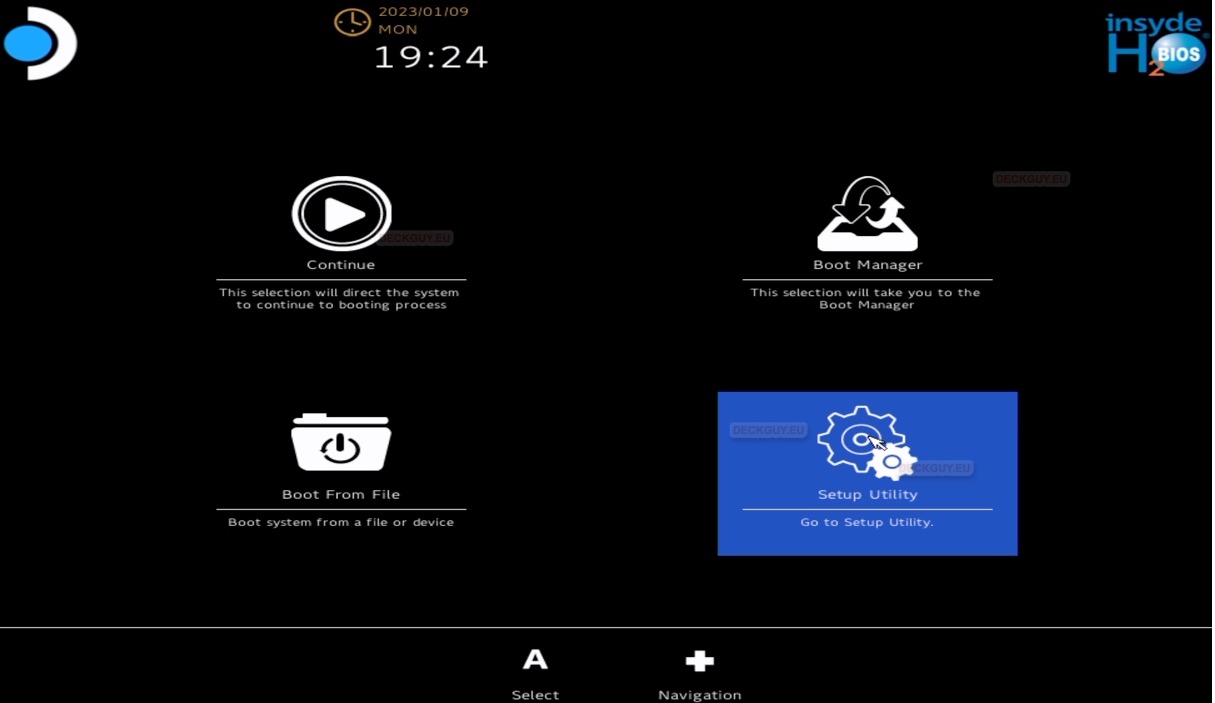
You will now enter BIOS of Steam Deck
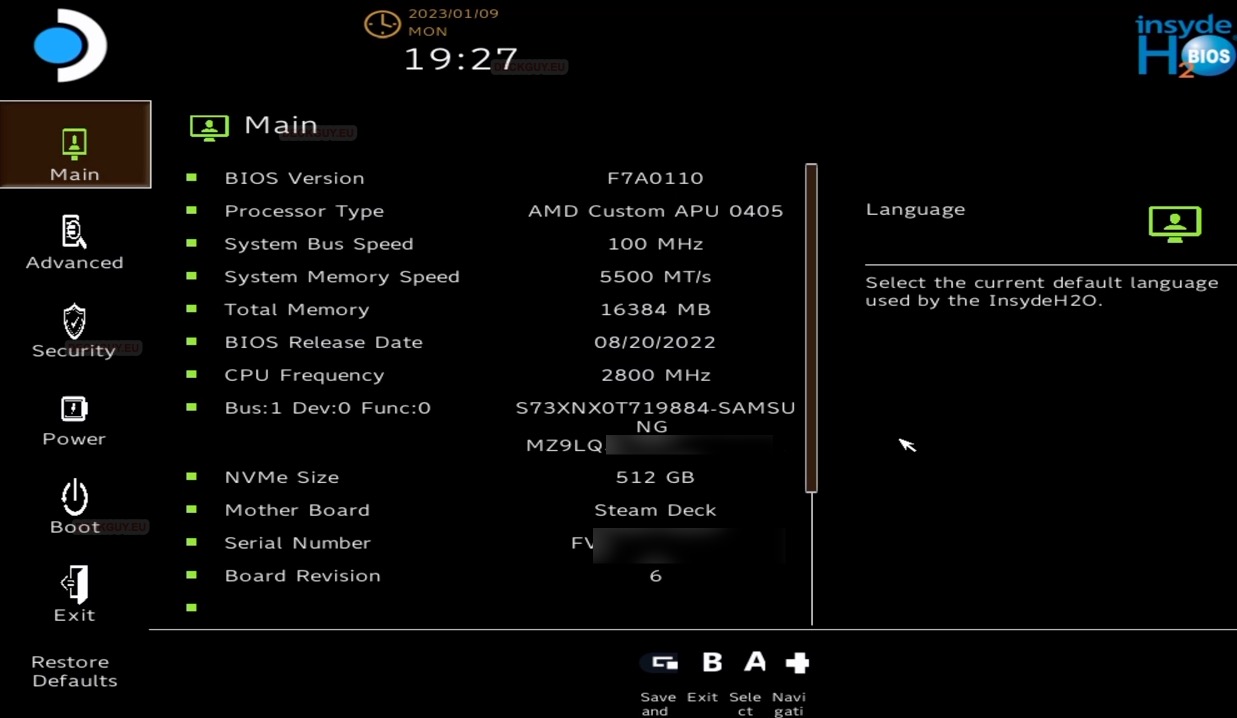
Not really anything I would recommend here, have a look around and Exit.
Exit Discarding Changes just in case. If you changed something you wanted, you will probably save.
Then click Continue to – continue normal boot
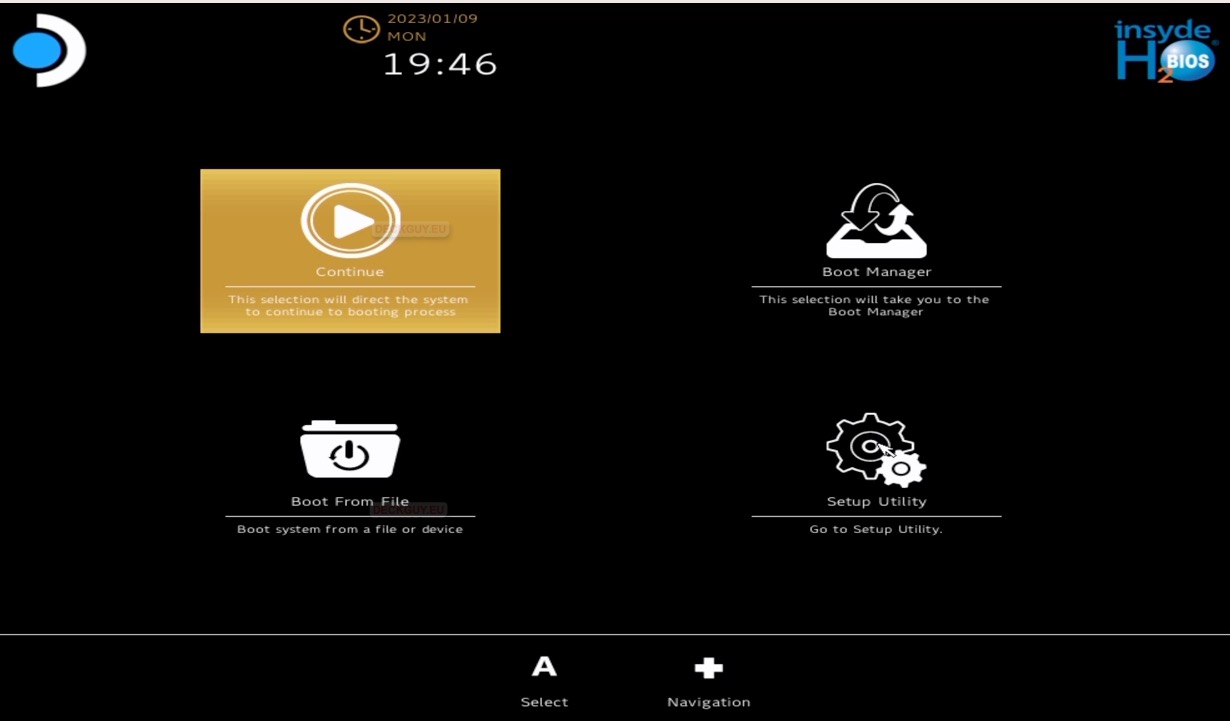
We now know where the BIOS is – so, if we need some info or test something, here is where we can find info or change setting.
