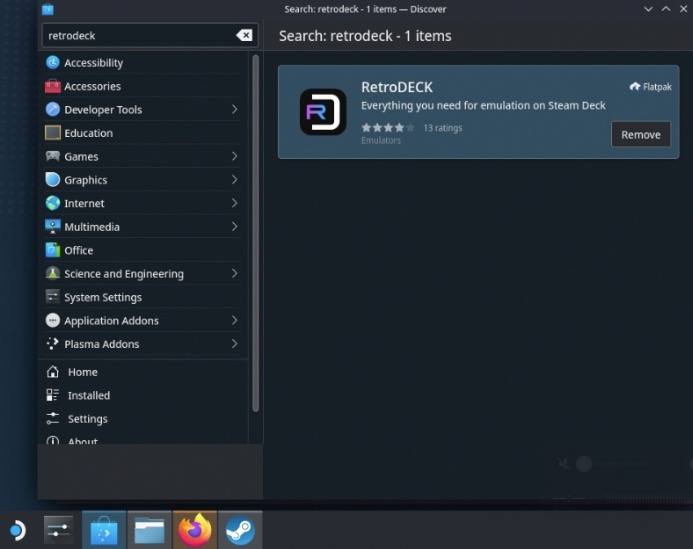We tried EmuDeck 2 on Steam Deck, now is turn for RetroDeck
First of all – please be aware that I cannot be responsible for any type of damage you do by following this guide – be sure you understand everything and that you have backup of your data before you start.
Here is official site of RetroDeck – https://retrodeck.net/
Here is a Wiki with all the info about RetroDeck – https://github.com/XargonWan/RetroDECK/wiki
There are some general and important things (like legality!!) you should be aware before starting with emulators – so check my guide here before you start.
Prerequisites
We will be installing in Desktop Mode on Steam Deck – so few thing you should if you are new to Steam Deck
How to switch to Desktop Mode on Steam Deck
How to bring pop-up keyboard in Desktop Mode
How to use Steam Deck physical buttons in Desktop Mode
Which MicroSD card to use? (You should go with SDXC I , U3, v30, A1 or even better A2)
Format MicroSD card on Steam Deck
Share files/folders between PC and Steam Deck (external disk, network share method…)
It would be also easier in this guide to use external mouse and keyboard – with USB dock or bluetooth options…
Here you can find installation guide for RetroDeck – https://github.com/XargonWan/RetroDECK/wiki/How-to%3A-Getting-started
Installation
Should be a bit easier than in EmuDeck case. Go to Desktop Mode of Steam Deck – click on Discover app store – in search type in RetroDECK and press Install
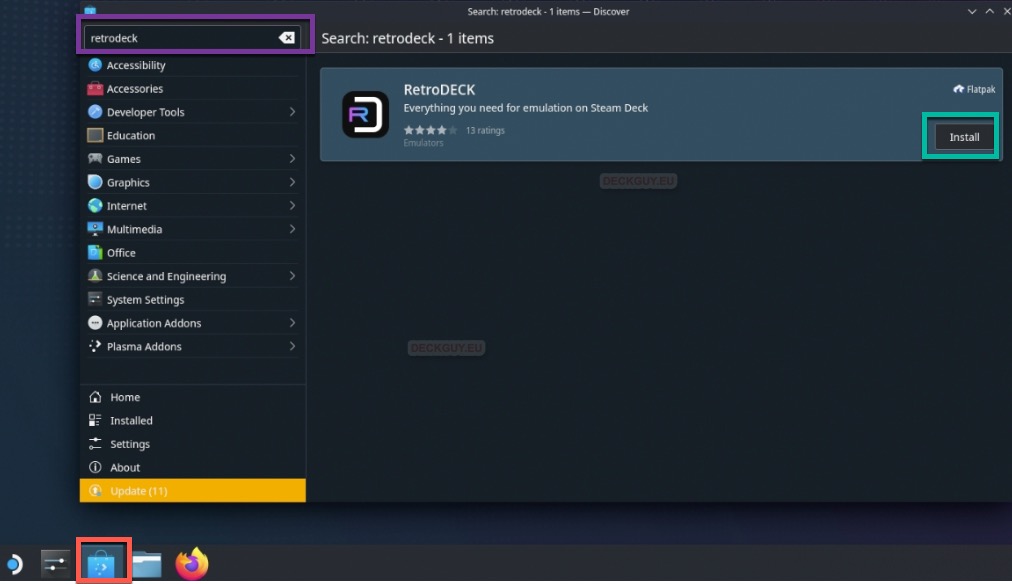
If we press on the Steam orb in the bottom left part of the screen | Select Games menu | Click on RetroDECK
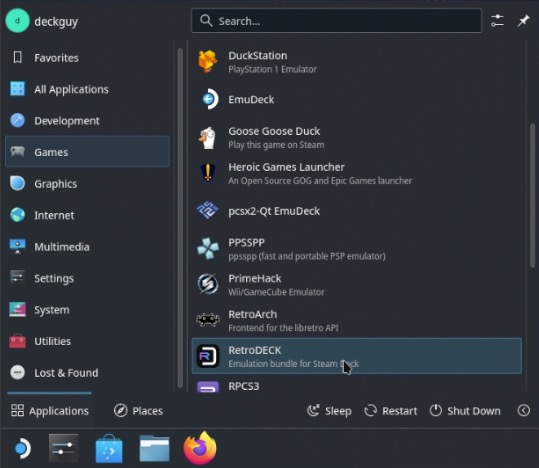
Configuration
After we started RetroDECK – right away there is a configurator utility started. I want to use Internal Storage, since I have problems with MicroSD on system I’m testing this.
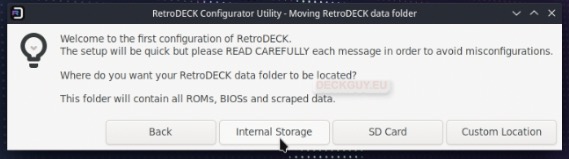
OK – we will wait for installation…
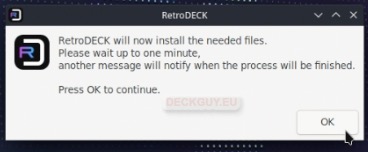
…
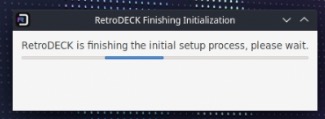
Screen that we get in the end is very informative.
we can see that my folders are in
/home/deckguy/retrodeck/roms (here you will put games)
/home/deckguy/retrodeck/bios (here you will put bios files for your emulators…)
We also need to add RetroDECK manually to Steam Library.
Press OK
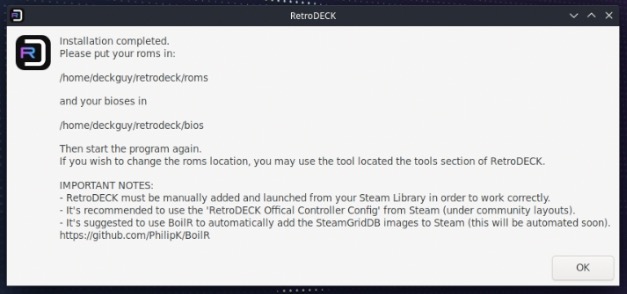
After we press ok, RetroDeck will be started
Not optimal… We will exit this now…
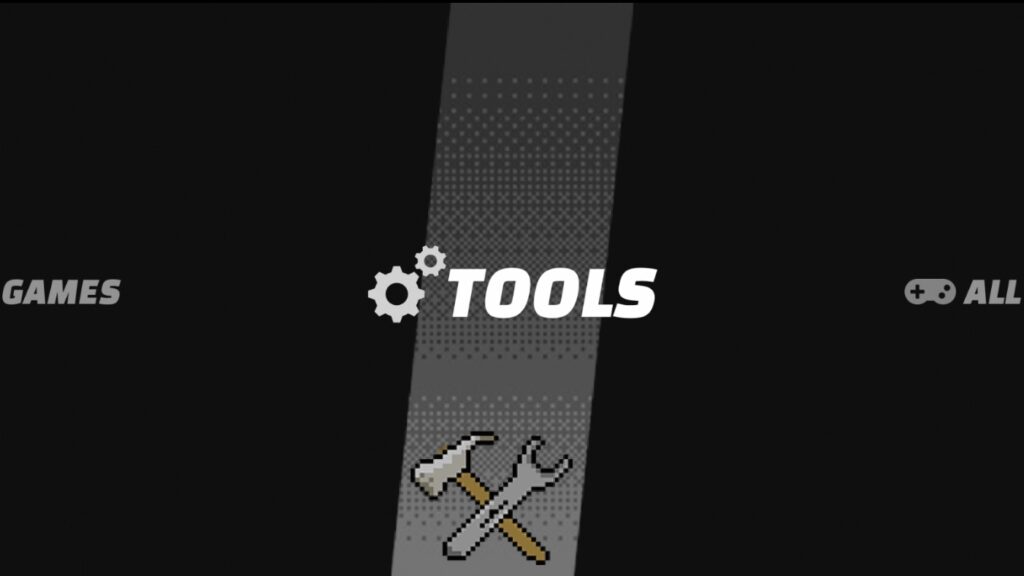
Start Steam Client | Click on ADD A GAME from bottom left part of the screen | Select Add a Non-Steam Game… | Find and select RetroDECK | Press ADD SELECTED PROGRAMS
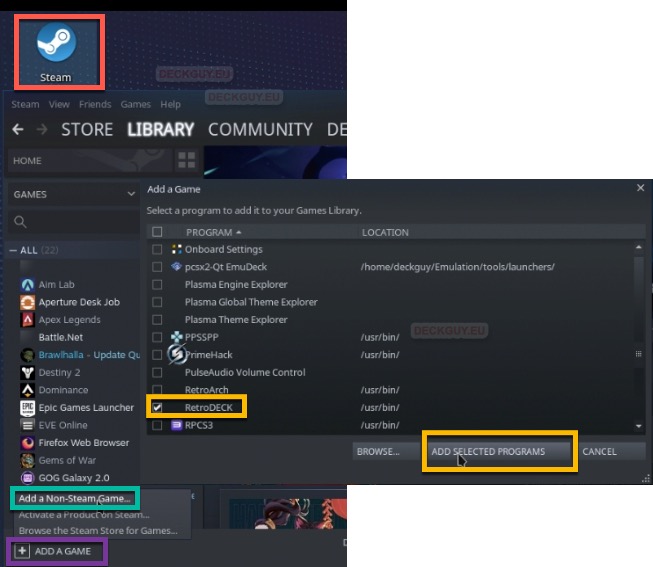
If you wish for your RetroDECK launcher to look nicer on Deck – look at this tutorial to see how to add artwork.
BIOS and ROMs
If you installed on internal storage you path to important folders should be:
/home/deck/retrodeck/roms/
/home/deck/retrodeck/bios/
If you installed on MicroSD your path should be (replace mmcblk0p1 for you MicroSD card name):
/run/media/mmcblk0p1/retrodeck/roms/
/run/media/mmcblk0p1/retrodeck/bios/I explained topic or roms and bios already here.
By installing RetroDeck we now only have a shell of a console – to start and boot console that you wish to play, we need BIOS (bios files should be in bios folder) and to play games we need to put game ROMs inside roms folder.
The thing is – as I already explained in the link I put above – BIOS files and game ROMs are proprietary – and I cannot share any details about that here.
So, I cannot write about BIOS or ROM files here, because I would be in a problem.
But what I can tell you is that EmuDeck wiki has list of supported ROM types and BIOS file names in its wiki . That should be a good start for you to look what you need to emulate a console.
Also, a lot of sites from what I can see are taken down, especially with BIOS files – sometimes Internet Archive can help you learn about some things that are not available anymore.
ROMs that you own, you can put in /roms folder, under specific folder for the console you are trying to emulate.
I know all of this is not extremely helpful, I’m sorry – as I already said in my previous article, emulation is double edged sword, and very grey area, more illegal than legal – which I cannot support. I’m doing this guide because emulator software I’m covering is not illegal, and there is homebrew software you can use for some of the old platforms.
Starting a Game
Start RetroDECK – for this I will use same Homebrew game I used in EmuDECK example – Dangan
Dangan – https://snorpung.itch.io/dangan-gb
On start screen of RetroDECK there should now be listed emulators you have setup in previous step under BIOS and ROMs.
I will select one emulator that I have

Under that emulator I can now see a game I have – If you have many games – the games for that emulator would be listed here
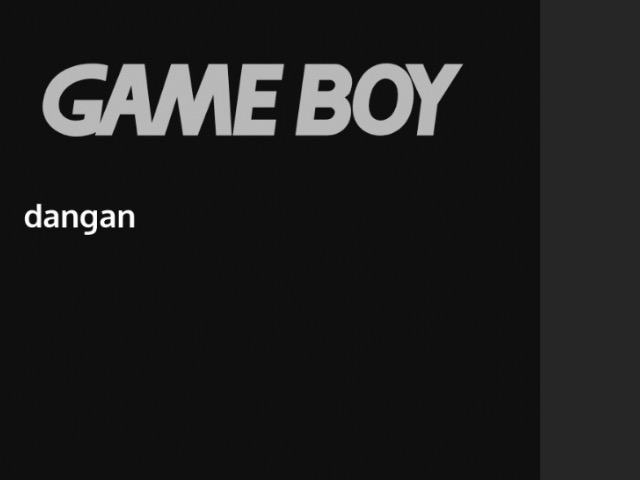
Game works!!

Uninstall RetroDECK
To uninstall RetroDeck in Desktop Mode on Steam Deck again open Discover, in search type RetroDECK and select Remove
Check /retrodeck folders in your home directory or MicroSD (depending on where you install it) and remove if something is left. That is that.