We went through Decky Loader installation here. Decky Loader will serve as app through which we will install other plugins.
Again, we installed Decky Loader in this guide – it is starting point you should have before following this
I will also repeat the part of the Decky Loader guide here – stance I have on plugins.
Why to use plugins?
Since Steam Deck is really open – you can use the console to customize it how you like it – from boot clips, menus, change system sounds, uncover additional settings, and much, much more. If you like these kind of mods – you will enjoy Steam Deck.
Why not to use plugins?
I did all kind of modifications in the past to my Desktop OS, earliest smartphones (Windows Mobile era) and various gadgets…
One thing I learned – everything has pros and cons… I would gain something, some cool feature or functionality – but also lose something – like system stability, battery life, slowing down of the system – all kinds of weird stuff happening after some of the modifications…
I’m not saying that Decky Loader or any other plugins are badly written software – I’m warning you in general – be cautious what you install, and what you combine when it comes to plugins.
Some modifications don’t play nicely together, and some just won’t work well.
Take a look at this warning for example
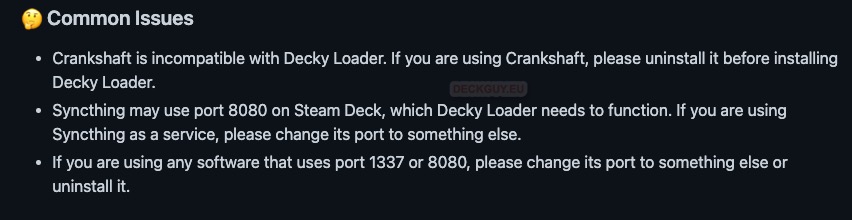
If you want to test plugins before you load them to your Steam Deck – check this guide
If you mess something up, you can also restore your Steam Deck – check this guide
That said – as usual – Disclaimer – I cannot be responsible for any kind of damage you do following this guide – proceed with caution, and don’t modify your Steam Deck if you don’t know what you are doing.
PowerTools
Power tools is tweak that will enable you to fo following things
- Enable & disable CPU threads & SMT
- Set CPU frequencies
- Set GPU frequencies and power (fastPPT & slowPPT)
- Cap battery charge rate (when awake)
- Display supplementary battery info
- Keep settings between restarts (stored in ~/.config/powertools/.json)
Here are more details – https://github.com/NGnius/PowerTools
Once again – don’t play with this if you are not sure what is this, and what this does.
Also, please be aware that plugins and tweaks can cause instability, crashes or slowing down of your Steam Deck.
PowerTools installation
In Gaming mode press Menu button (…)
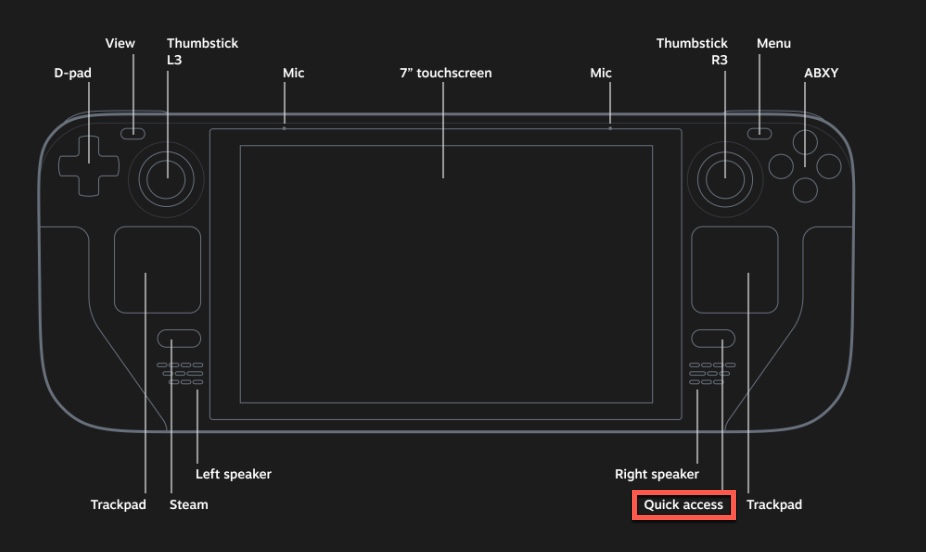
Select Decky (little power plug icon) and then select little Booth icon (Market)
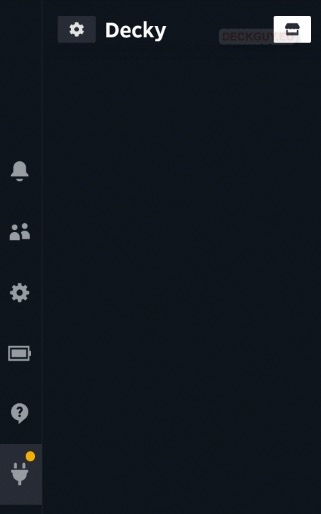
Scroll down until you find PowerTools – Press A to select install
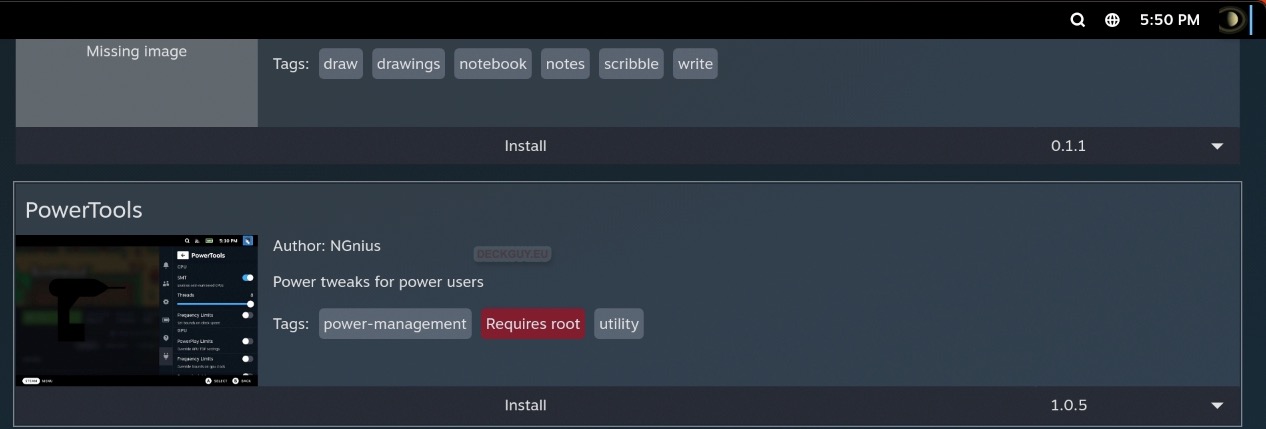
Confirm installation by pressing – Confirm
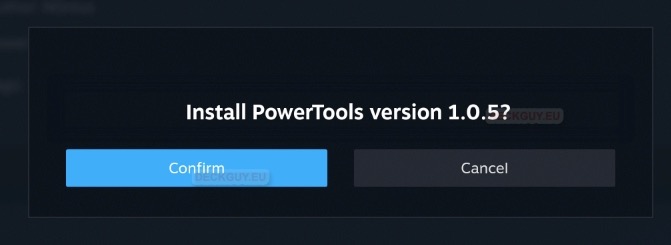
And just like that it will be installed.
After that in Decky main menu you will now see PowerTools – Press A to enter plugin settings
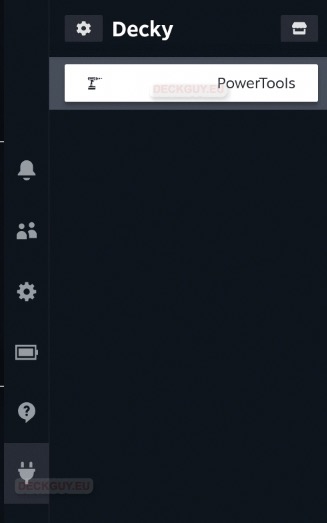
This is what you will get – now, once again – proceed only if you are sure what you are doing.
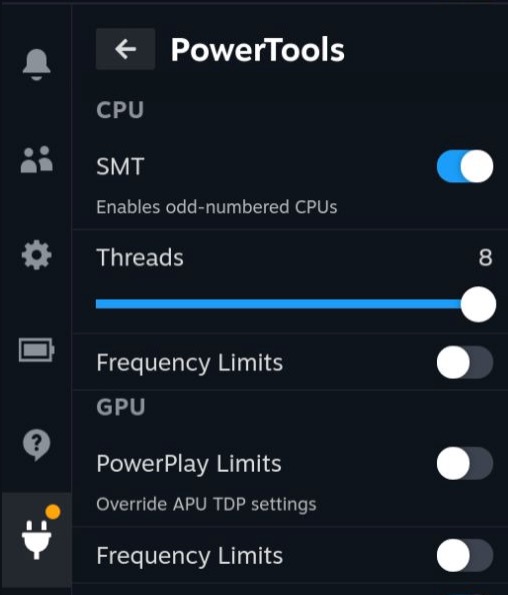
How to uninstall plugin?
If you wish to uninstall plugin in Decky Loader, press Menu button (…) select Decky icon – Settings
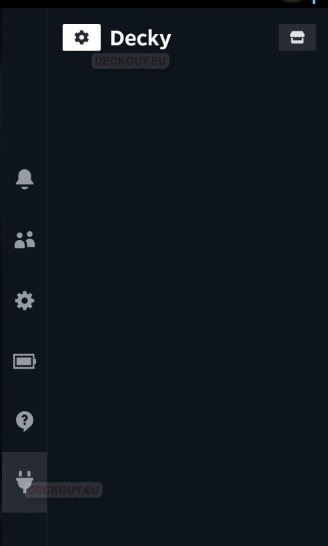
Under Plugins menu – you’ll se installed plugins – our PowerTools 1.0.5 are listed. Select three dots (…) next to PowerTools text and press A button
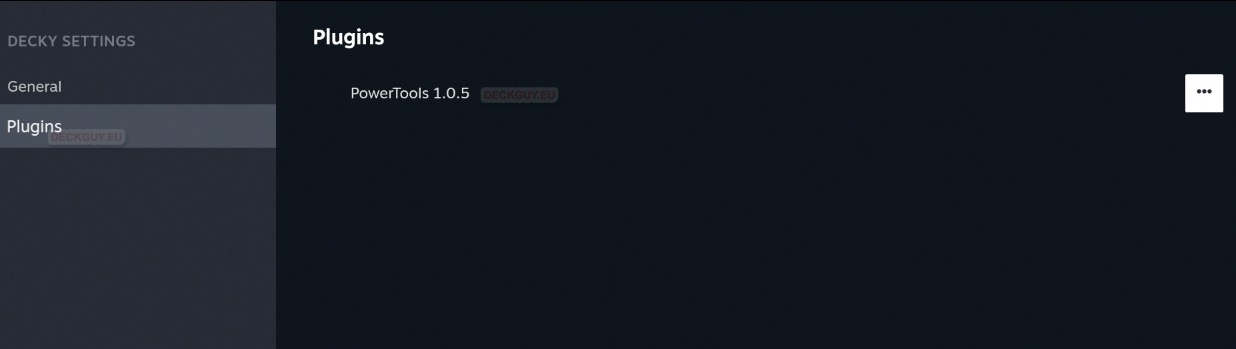
Select Uninstall
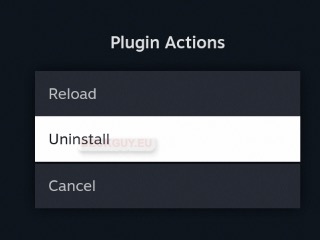
Confirm
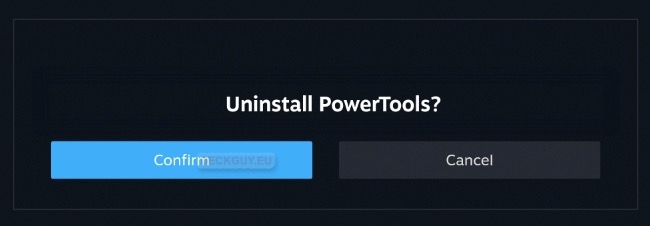
That’s it
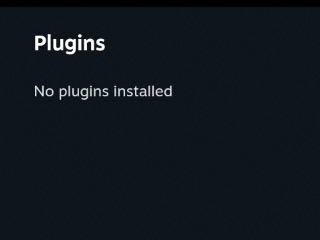
That is it for this plugin, it is popular and useful, so I checked it, but for now I don’t plan to use it actively.
