You found out that your Steam Deck is powerful Linux PC, and you are eager to explore it – let’s find out how to go to Desktop Mode on Steam Deck – and how to switch back to Gaming Mode.
There are two modes on Steam Deck:
Gaming Mode – oriented and optimised for gaming experience and managing/buying games through Steam (you can also see games from other sources here)
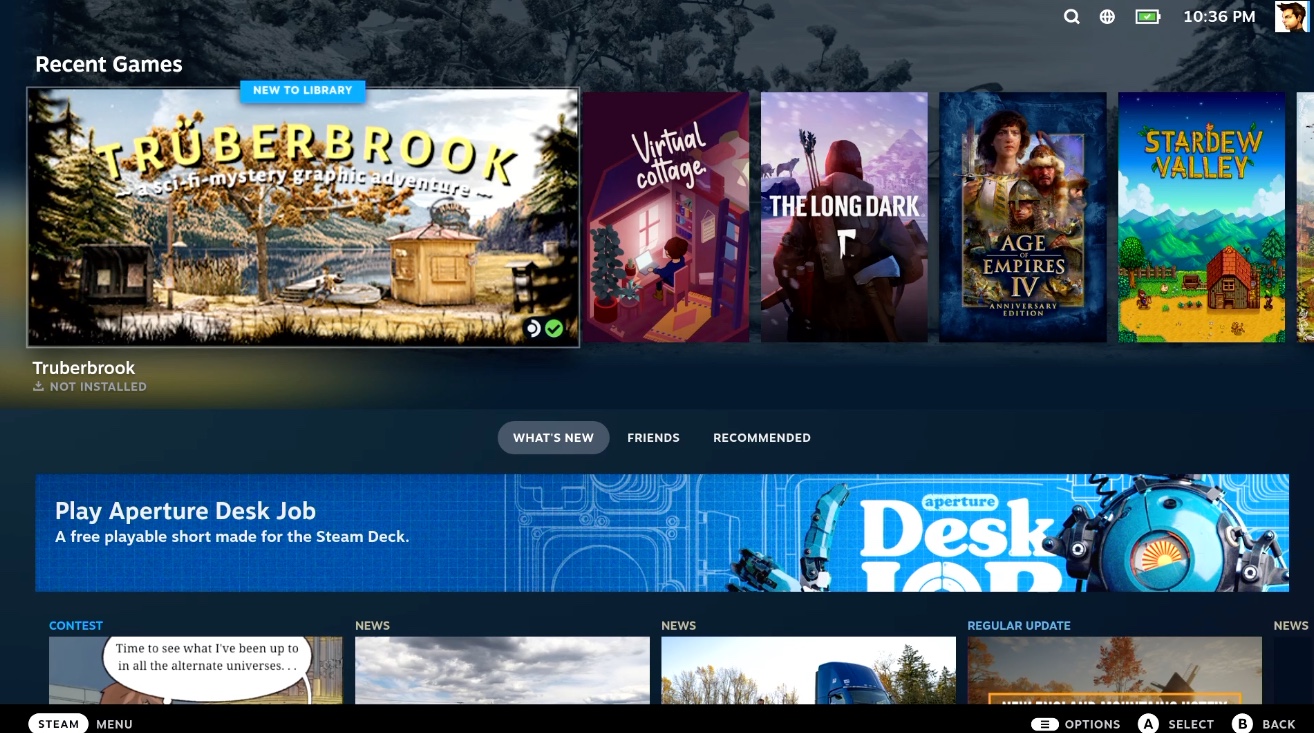
Desktop Mode – Steam Deck is based on Linux (SteamOS 3 is based on Arch Linux) – so there is a whole Desktop experience on your Steam Deck – just like your ordinary PC – well worth your time and effort.
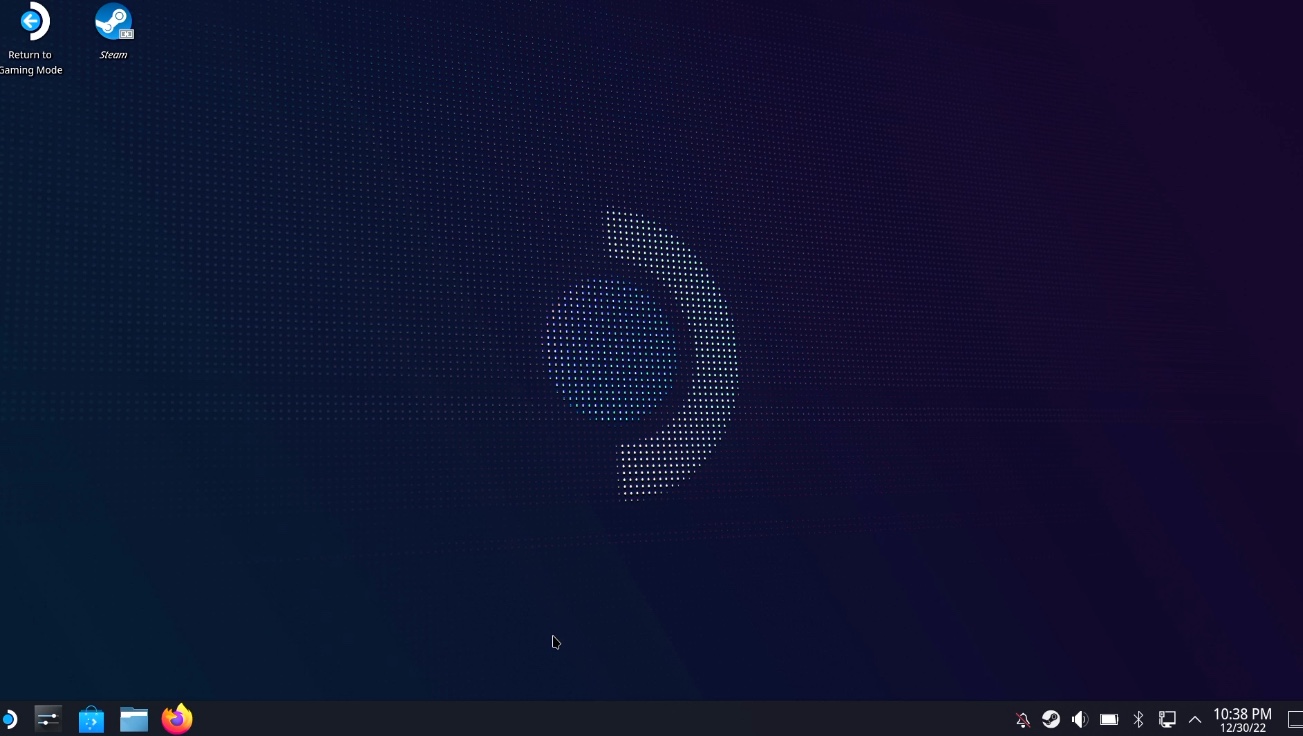
How to switch to Desktop Mode on Steam Deck?
Your Steam Deck will by default boot to Gaming Mode – to switch to Desktop Mode, you need to do the following.
On top of your Steam Deck there is a power button – press and hold it, until you see power menu – on Power Menu – there should be “Switch to Desktop” item – navigate to it, and press A to select it.
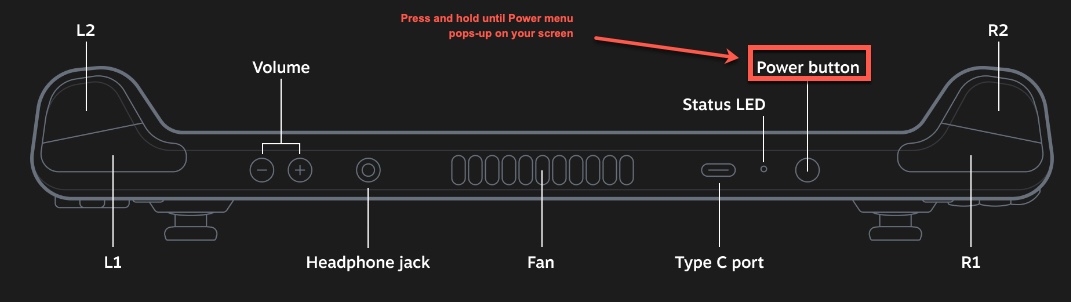
Select – Switch to Desktop
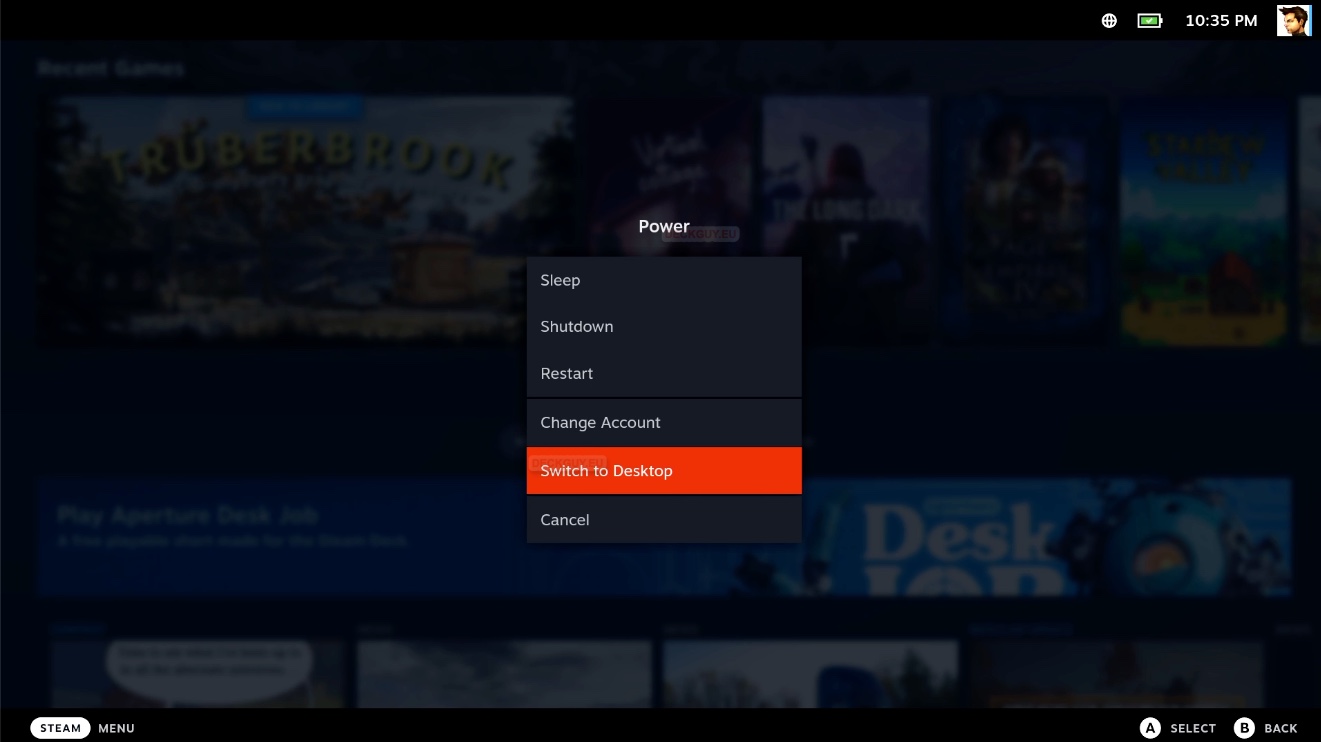
Congrats – we are in Desktop Mode
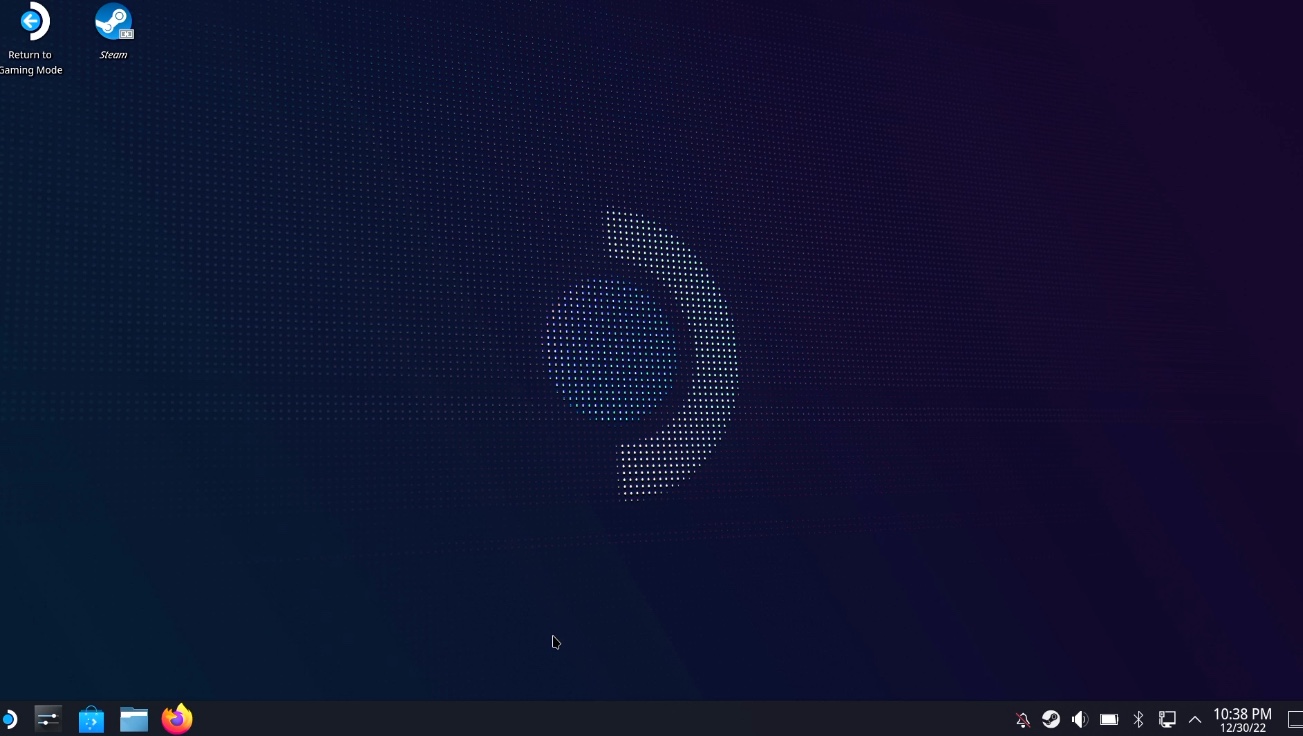
How to switch from Desktop Mode to Gaming Mode on Steam Deck?
Easy, on top of your desktop is icon named “Return to Gaming Mode” – press it, double click on it…
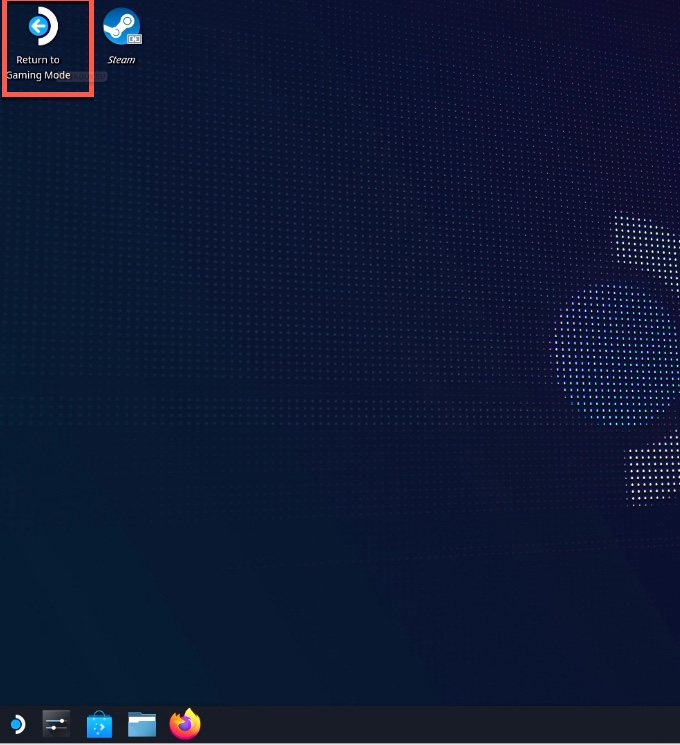
You are now back in Gaming Mode
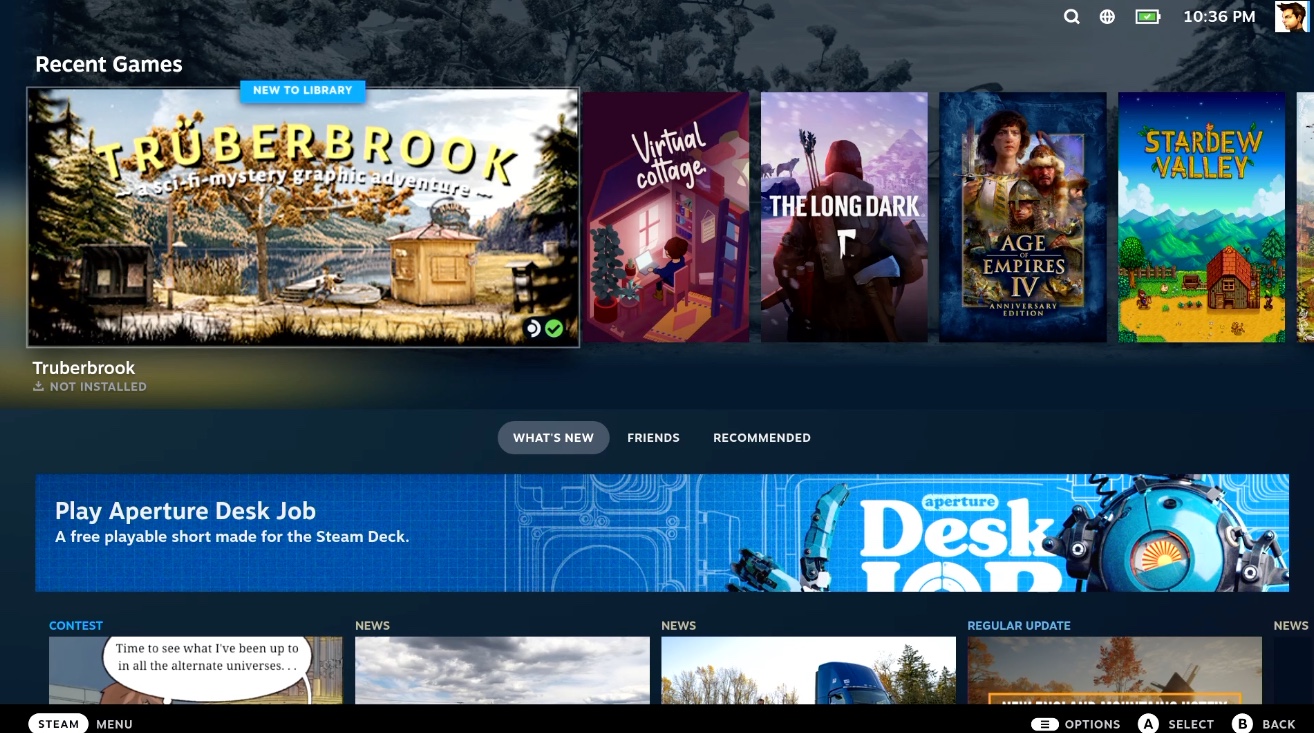
That is it, congrats – it was simple.
Check out my other articles to see in depth options of Steam Deck.
