Huge percentage of PC games are written for Windows platform. Steam Deck runs on Linux. Proton makes possible to run Windows Games on Linux. Many, many good explanations are out there on the internet, but hear mine out if you wish.
Ok, as I said in into part – “Huge percentage of PC games are written for Windows platform. Steam Deck runs on Linux. Proton makes possible to run Windows Games on Linux.”
For a start, here are official resources for Proton, for developers, but also, with lot of good info- https://partner.steamgames.com/doc/steamdeck/proton
https://github.com/ValveSoftware/Proton
I won’t spend too much time and dive deep into explanations – if you are in for a deep and detailed technical explanation – this won’t be it.
This is easy and (hopefully) understandable into for all the people starting with Steam Deck – to get bearings what is what and how things work in general.
It is now 10 years since Valve decided to push gaming on Linux – in 2013 Gabe Newell said “Linux and open source are the future of gaming” – ever since Valve is creating traction with gaming on Linux – Steam Deck is (at the moment) crown of that effort.
Since 2018 Valve is in cooperation with CodeWeavers (company that makes Windows apps run on Windows for years) to develop Proton – it is integrated in Steam client as “Steam Play”.
What is Proton?
Proton is compatibility layer for Microsoft Windows games to run on Linux operating systems.
Basically, Proton is pretending to be Windows – and has everything the game needs, so the game is “thinking” it is running on Windows.
I will try to show you on a concrete example basic things you should know, so you can make install non-Steam games or manage and play your games more playable.
Where can I check if game I play runs on Proton / Steam Deck
I wrote on that topic here , every game in Steam Store has Steam Deck Compatibility you can check – more details on the link I just posted above.
Another way to see if a game runs is to check ProtonDB or internet generally.
Games with implemented Anti-Cheat are known to have issues running on Steam Deck/Proton – although Valve is working on that issue actively.
I would recommend checking all sources above before buying specific game.
Example on a Game…
Let’s look at the Strange Horticulture, it is newest game I like to play on my Steam Deck
If we look at this game in the Steam Store – we will see that it runs on Windows or MacOS
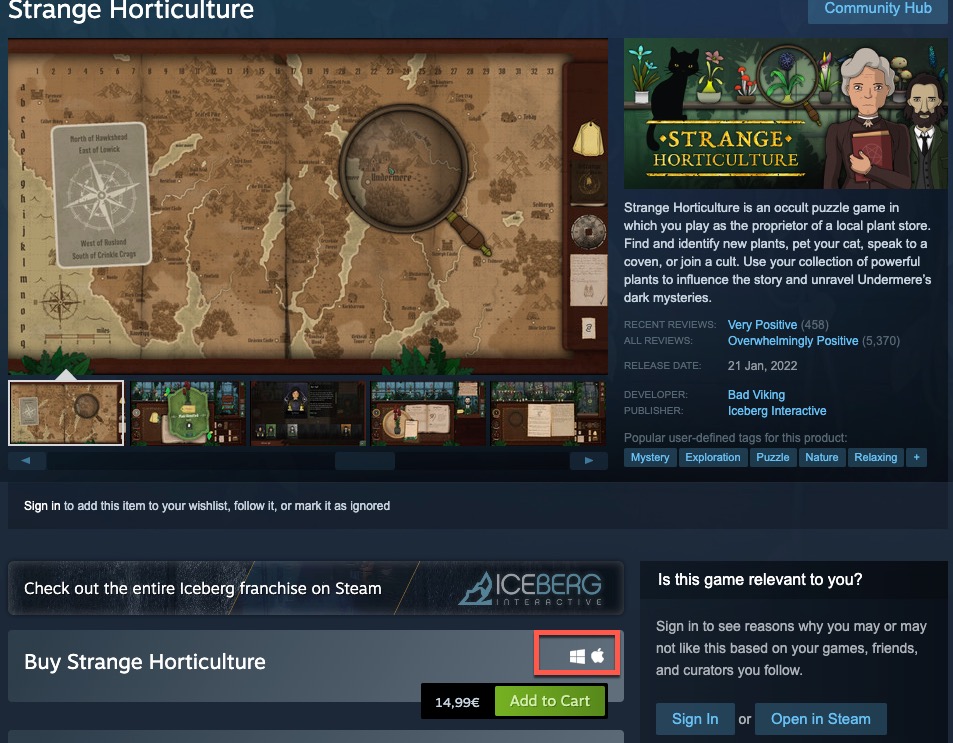
And yet, with Proton magic it runs perfectly on Steam Deck
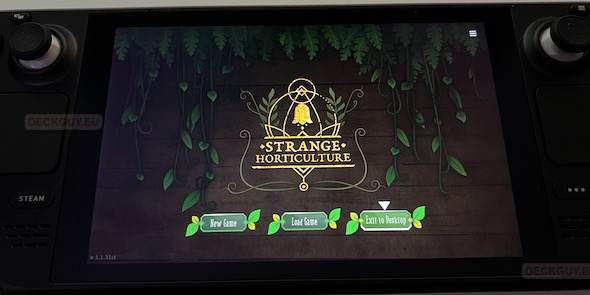
I bought game – so I will now navigate to it on my Steam Deck in Gaming Mode
If we navigate to the Game Info in our Gaming Mode on Steam Deck we can see that it runs on Steam Play with Proton 7.0-5 . If you don’t know how to navigate to Game Info – learn here
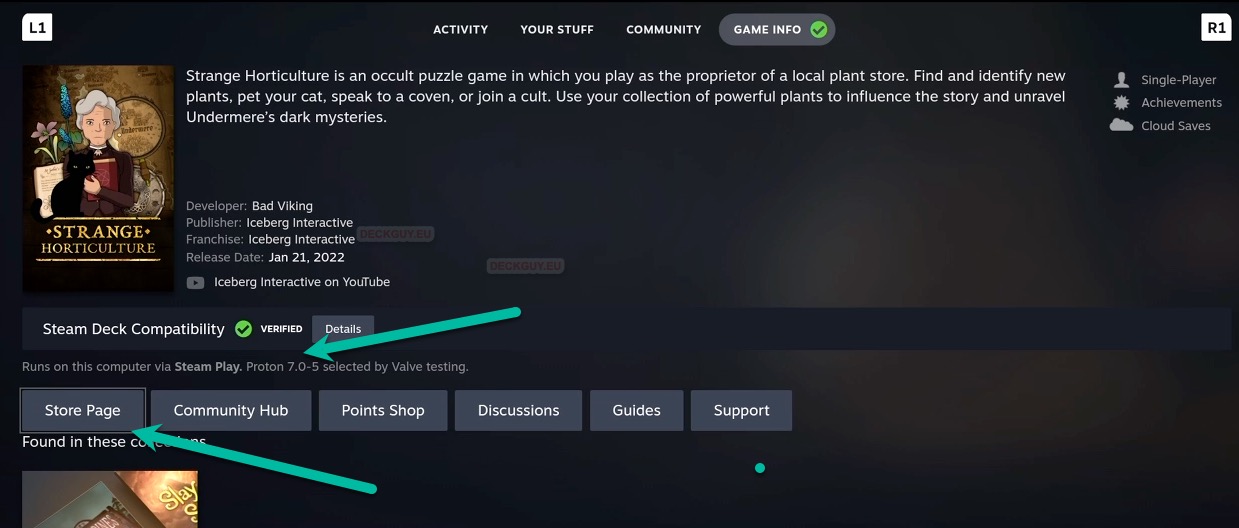
While we are on a Game Info we will navigate to the Store Page – remember this number – 1574580
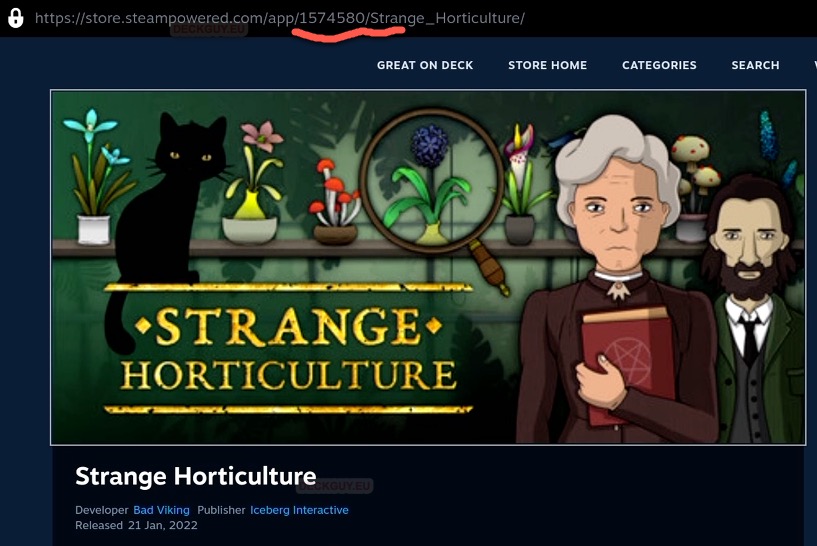
In case your game doesn’t work good – you can change Proton version – maybe it is known that game runs under some other version of Proton better
To change Proton version – on a game main screen, before we go, we will select Settings

Select Properties
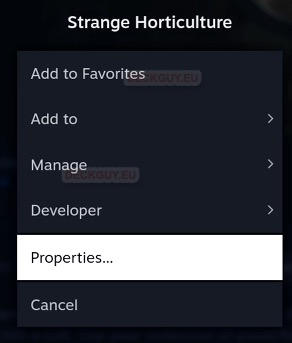
Under Compatibility side menu you can click on “Force the use of a specific Steam Play compatibility tool and select other version of Proton
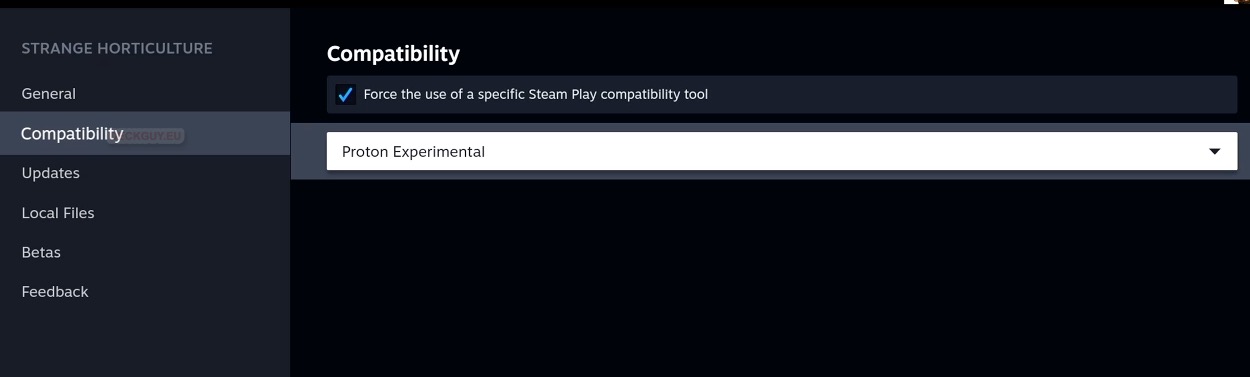
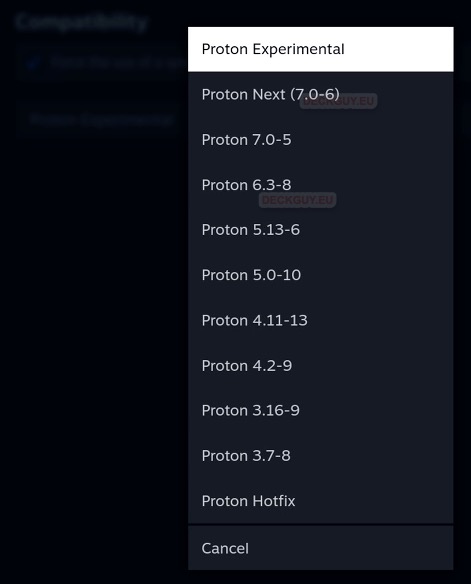
That is it quickly about important Proton locations in Gaming Mode.
Important Proton Folders in Desktop Mode
For now we are interested in Game installation location, and SaveGame location
Game installation is in /home/deck/.local/share/Steam/steamapps/common – here you can see Proton folder and games I installed – Strange Horticulture is one of them.

SaveGame (and non-Steam game) location – /home/deck/.local/share/Steam/steamapps/compatdata
In compatdata folder there are a lot folders with numbers – here will also be your non-Steam game installs (like GOG games).
How will you find your Steam game save?
Remember that Steam Store visit earlier – I remembered the number 1574580 – it is number of Strange Horticulture game inside Steam Store
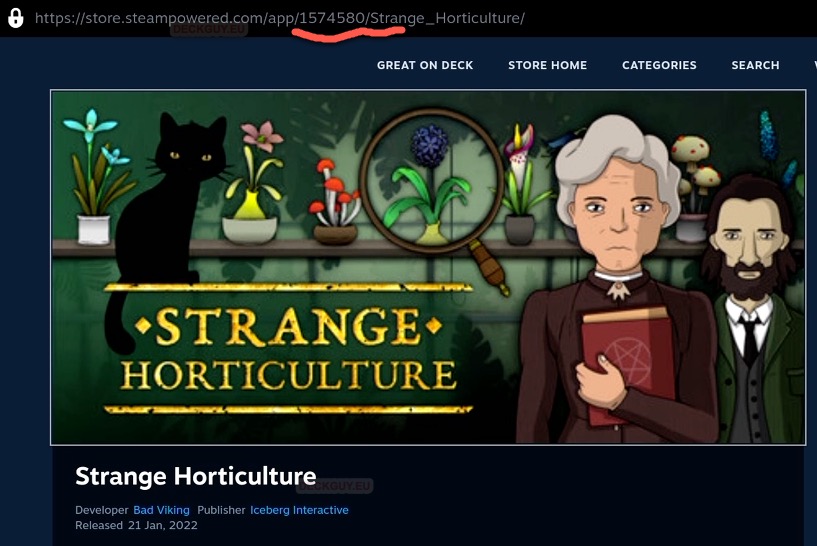
In compatdata we know now that this is folder with Strange Horticulture data
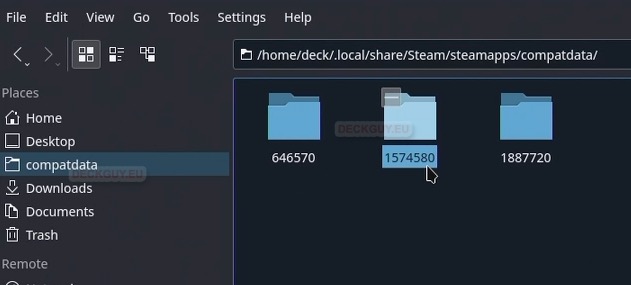
If we open it, there will be pfx subfolder (prefix) and inside it…
Let’s open drive_c
If you are seasoned Windows user you will recognize this – it is root of C:\ drive on Windows. Here Proton keeps game related files and Saves.
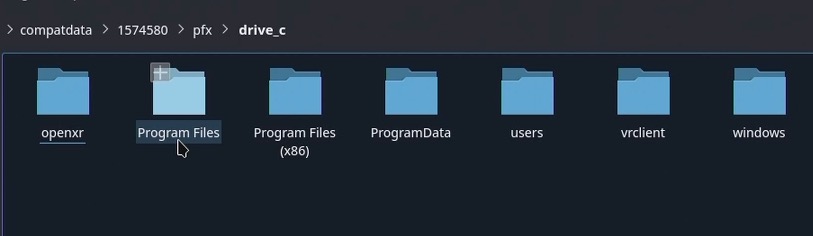
Ok, these were few details I think are good start on Proton, that will make your life easier.
Before we end, one more thing you should know about Proton, I will write about it in more details and in separate post
GE-Proton
I will be talking and installing this in separate article, but here are few details…
There are times that Proton won’t work so well with a game – this is where GE-Proton comes into play, and you can try it. GE-Proton is latest development version of Proton with custom tweaks/patches that are not in regular Proton.
Since it is latest development version – it is more prone to instability and bugs – but – if you need it, read through everything you can about tweaking game and Proton for a game you need it for.
https://github.com/GloriousEggroll/proton-ge–custom
And that is it on Proton, I hope I made you understand and get to know it a bit better.